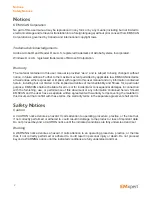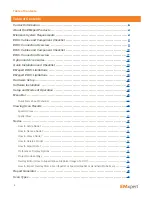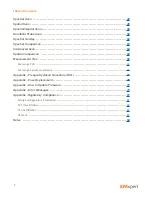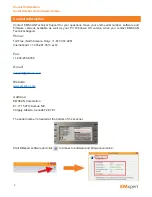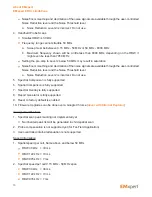Reviews:
No comments
Related manuals for EMxpert EHX+

IMAGECLASS MF4150
Brand: Canon Pages: 76

imageFormula DR-6010C
Brand: Canon Pages: 61

imageCLASS MF6500 Series
Brand: Canon Pages: 80

SK200-09
Brand: GRAPHTEC Pages: 57

iR37
Brand: LIBERTY AV SOLUTIONS Pages: 39

Spectrum XF
Brand: Bell and Howell Pages: 35

SmartOffice PL3060
Brand: Plustek Pages: 41

1026820
Brand: SICK Pages: 152
LMD 1135
Brand: Opticon Pages: 73

XDM5205DWU - DocuMate 520
Brand: Xerox Pages: 73

XDVDIAPO
Brand: Hamlet Pages: 20

imageFORMULA CR-190i
Brand: Canon Pages: 61

SimpleScan ADF
Brand: DCT Pages: 18

20-137
Brand: Radio Shack Pages: 23

30000 - GT - Flatbed Scanner
Brand: Epson Pages: 2

3170 - Perfection Photo
Brand: Epson Pages: 11

4180 - Perfection Photo
Brand: Epson Pages: 8

2480 - Perfection Photo
Brand: Epson Pages: 8