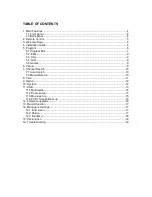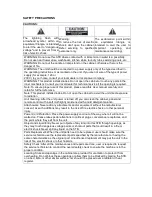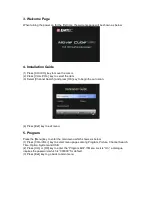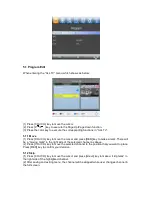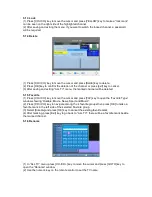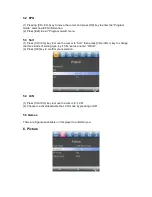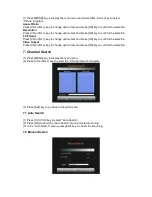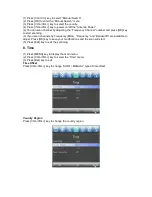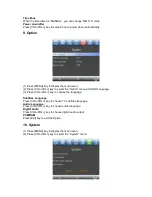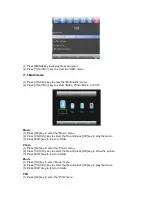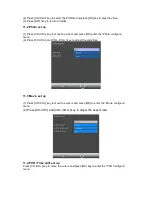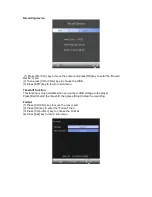Reviews:
No comments
Related manuals for Movie Cube N150H

602
Brand: NAD Pages: 2

Rhapsody
Brand: SanDisk Pages: 42

SAE5-35
Brand: SANDIA aerospace Pages: 20

V-3000
Brand: Teac Pages: 10

8-437
Brand: CHD Elektroservis Pages: 20

k670i
Brand: kaiboer Pages: 16

CM-388
Brand: CYP Pages: 16

I-7567
Brand: ICP DAS USA Pages: 43

Digital Touch screen MP3 player
Brand: Ematic Pages: 21

ENC120
Brand: Reach Pages: 13

CGFEB1013-100
Brand: Transition Networks Pages: 13

WDAC3C
Brand: Waversasystems Pages: 15

S10 1GB
Brand: IRiver Pages: 5

NMP660
Brand: ViewSonic Pages: 26

RTC8
Brand: RadioLink Pages: 11

IP4K-500 Series
Brand: Altimium Pages: 38

RCD 1420 MP3
Brand: Grundig Pages: 14

GVADVD7
Brand: GVA Pages: 30