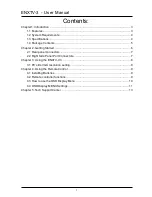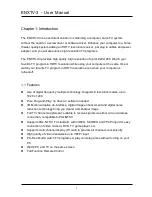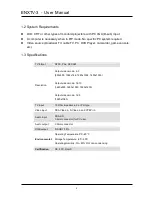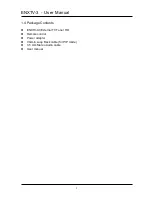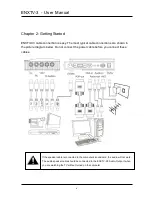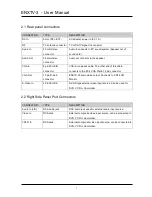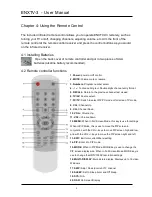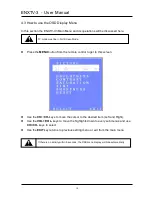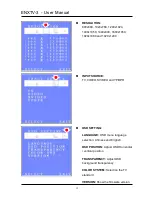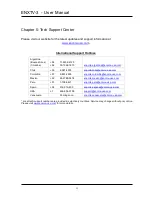Reviews:
No comments
Related manuals for ENXTV-X3

Auria EQ2288F
Brand: EQD Pages: 27

System 3 Z36X31
Brand: Zenith Pages: 38

Various Models
Brand: UMC Pages: 29

Sentry 2 Z25X22
Brand: Zenith Pages: 36

CAV191
Brand: Caratec Vision Pages: 80

TX-28MK1P/M
Brand: Panasonic Pages: 30

TX-29A3E
Brand: Panasonic Pages: 39

TX-21RX25R
Brand: Panasonic Pages: 51

TX-21RX20M-MALAYSIA
Brand: Panasonic Pages: 48

TX-29AD70F
Brand: Panasonic Pages: 29

32/233I-GB-5B2-HKDUP
Brand: Blaupunkt Pages: 29

Scenium HDLP50W151YX1
Brand: RCA Pages: 95

43R5
Brand: Hitachi Pages: 84

C21-F880S
Brand: Hitachi Pages: 56

UE32K5102AK
Brand: Samsung Pages: 2

UC6400
Brand: Samsung Pages: 4

UE32T4300A
Brand: Samsung Pages: 32

UA48JU7500
Brand: Samsung Pages: 18