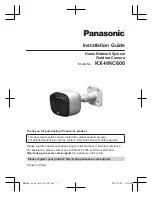1 of 2
PC Automatic Standby Shutdown (For desktop PCs &
peripherals)
Frequently Asked Questions
Q: What appliances can I use this product for?
Answer:
Desk top computers and their peripherals such as printers, monitors and scanners. You
can plug up to four appliances to be controlled into one device.
Q. What devices is it not suitable for?
Answer: Devices that require to be continuously powered. This may include routers including
wireless routers and fax machines; laptops that require connections to mains power to recharge
batteries; computers that go into standby but require power to maintain their data.
It is also not suitable for devices that perform activities such as timed recording or remote
updating eg advanced TVs, DVD recorders, some set top boxes;
Q. What does it actually do?
Answer: The PC Automatic Standby Shutdown will learn the standby power of your arrangement
of appliances and then automatically cut off the power to the 4 controlled sockets a short while
after you shut down your computer hence saving standby energy.
Q. What is the fifth socket for?
Answer: Any appliance can be plugged into this socket as it stays always powered. Most
practically an appliance that needs to be continually on would be plugged into this socket such as
a wireless router or fax machine.
Q. Is there any set up of the device required?
Answer: Yes, the simple set-up procedure allows it to
l
earn about the Standby power level of the
appliance or appliances that are attached. The setup procedure is in the instructions provided.
Q. How do I re-enable the four sockets after they have shut
down?
Answer:
Y
ou can press the button briefly on the ‘flying lead’ which you should attach
conveniently close to your computer or
briefly
press the button on the housing which will do the
same thing.
Q. Do I need to re-programme the device if I unplug and re-plug in any appliances?
Answer: Yes
,
you must re-programme the device every time you plug-in or un-plug anything from
the device, even if you un-plug then plug-in the same appliance.
Q. Where do I place the button?
Answer: Place the button conveniently near to your computer. You can use the sticky pad on the
button to attach to a suitable surface that can’t be damaged by a tacky adhesive such as your
monitor housing.
Q: Is the device battery powered?