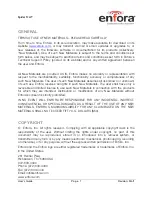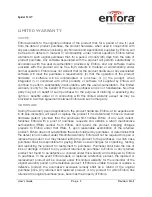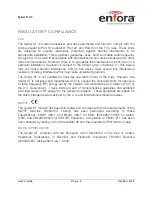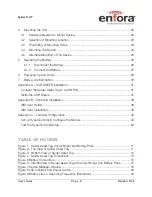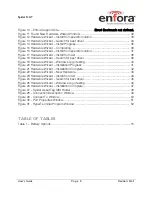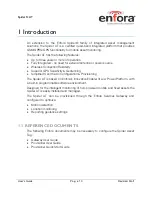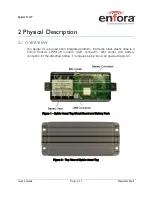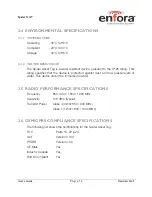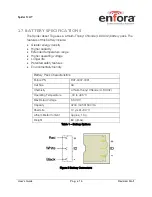Reviews:
No comments
Related manuals for Spider AT
Tracker 5505
Brand: Navman Pages: 68
Iridium Tracker
Brand: GPS.AT Pages: 9

X3-09
Brand: Nextar Pages: 1

Hyundai Santa Fe
Brand: Rosen Pages: 16

NUVI 2300 series
Brand: Garmin Pages: 95

GPS GPS-810
Brand: Harman Kardon Pages: 44

M588
Brand: Rope Pages: 12

SVR110G
Brand: SVR Pages: 2

Mobilus 3.0
Brand: Datacom Pages: 42

HLT-2.6
Brand: Huntloc Pages: 2

BI 810 TREK
Brand: BITREK Pages: 17

UM710
Brand: UniGuard Pages: 8

GPS 38
Brand: Garmin Pages: 68

MK-74 Deluxe
Brand: Morbella Pages: 61

NeverAlone
Brand: MCM Electronics Pages: 20

CoPilot Live
Brand: NAVTEQ Pages: 52

GH1202
Brand: Teltonica Pages: 37

FreeBird 50.6HD
Brand: Lark Pages: 46