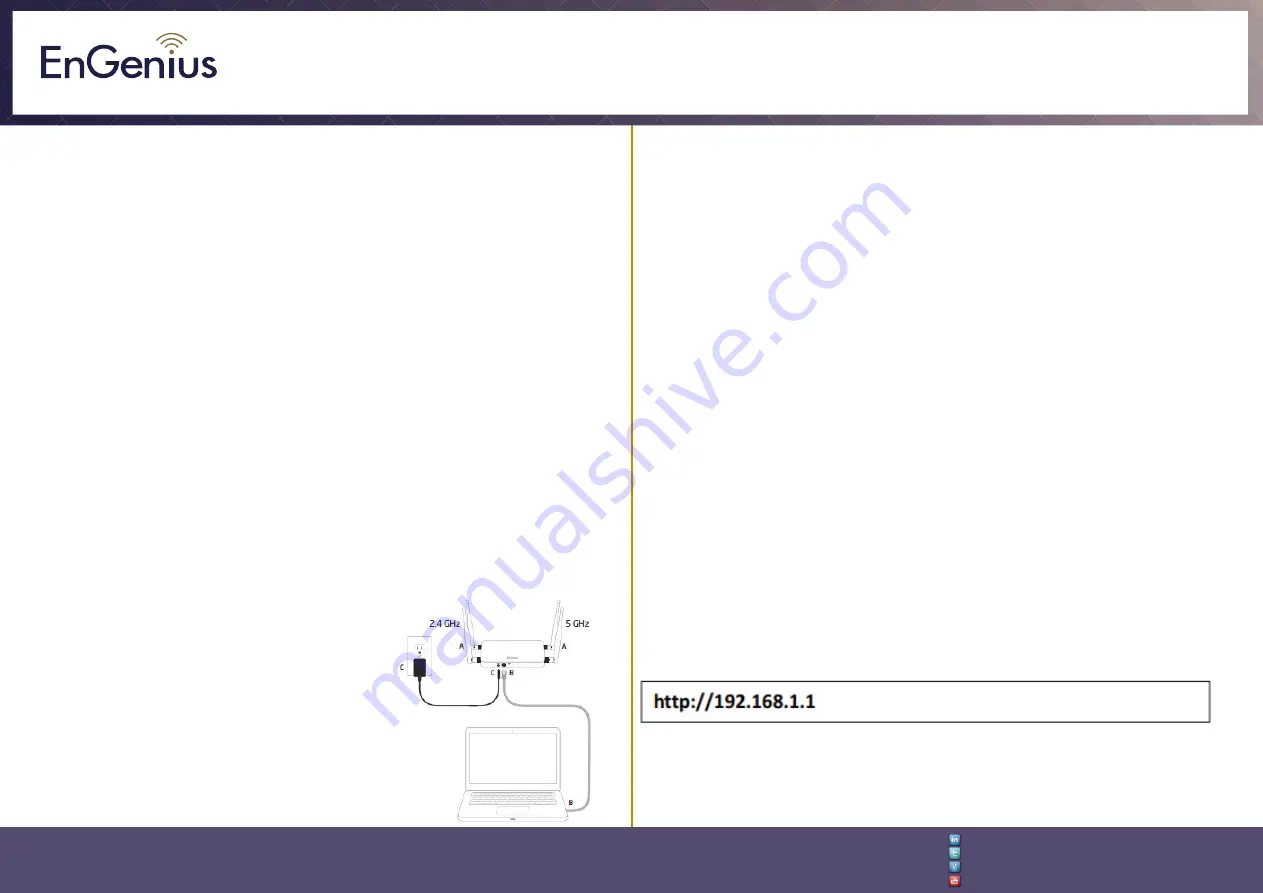
Quick Installation Guide
EnGenius Europe | Veldzigt 28, 3454 PW De Meern,
Netherlands | 0900-WIFIABC | www.wifiabc.com
Disclaimer: Information may be subject to changes without prior notification.
Follow us
https://www.linkedin.com/company/engeniuseurope
https://plus.google.com/+EngeniusEuropeBVDeMeern
https://www.youtube.com/user/engeniuseuropebv
https://twitter.com/engeniuseu
ECB1200
Package content
Unpack the box and verify the content:
- ECB1200
- RJ-45 Ethernet-cable
- 12V/1A 100V~240V Power adaptor
- 2* 2.4GHz detachable antenne
- 2* 5GHz detachable antenne
- Quick Installation Guide
- CD with instruction manual and EZ controller
Minimum requirements
- Broadband Internet Service (Cable or DSL modem)
- Internet browser (Internet Explorer, Safari, Firefox, Chrome)
Setting up the ECB1200
After verifying the contents of the box, continue on to setting up the ECB1200.
Hardware installation
1. Please install the antennas as shown below.
2. Connect one end of the Ethernet cable into the LAN port of the ECB1200
and the other end to the computer that will use the ECB1200. Ensure that the
cable is securely connected to both the ECB1200 and the computer.
3. Connect the power adaptor DC inlet to the DC-IN port of the ECB1200 and
the power adapter in to the electrical outlet.
Note
: The ECB1200 supports both
IEEE802.3at PoE (Power-over-Ethernet) and
regular power adapter. You should use either
one as the power source. Please do not apply
both at the same time.
Computer setup
1. After ensuring the EnGenius device is powered on and plugged in, ensure
that your computer is on.
2. For the next steps, refer to your operating system user manual.
3. Once your computer is on, ensure that your TCP/IP is set to ‘
ON
’ or
‘
ENABLED
’. In the control panel, double click network connections and then
double click on the connection of your Network Interface Card (NIC). Select
Internet Protocol (TCP/IP) and then click on the properties button.
4. If your PC is already on a computer network, ensure that you have set it to
a Static IP adress on the interface (or Ethernet card that will use the ECB1200).
Set as
192.168.1.21
and the subnet mask address as
255.255.255.0.
Select ‘Use the following IP address’-radio button. Once the computer has been
prepared, proceed to setting up the ECB1200.
EAP1200 setup
1. To configure ECB1200, open a web browser (example: Microsoft Internet
Explorer, Mozilla Firefox, Google Chrome, etc.)
2. In the adress bar of the web browser, enter:
192.168.1.1
(the default IP
address of the ECB1200) and hit
ENTER
.
3. A login screen will appear. By default, the username of the ECB1200 is
admin
and the password is
admin
. Enter the current username and password
of the ECB1200 and then click ‘
Login
’. Refer to the ECB1200 user manual on
how to change the username and password.
4. After clicking ‘
Login
’ with the correct username an password, the ECB1200
main menu will appear. If you are successful, proceed to setting up the wireless
connection.




















