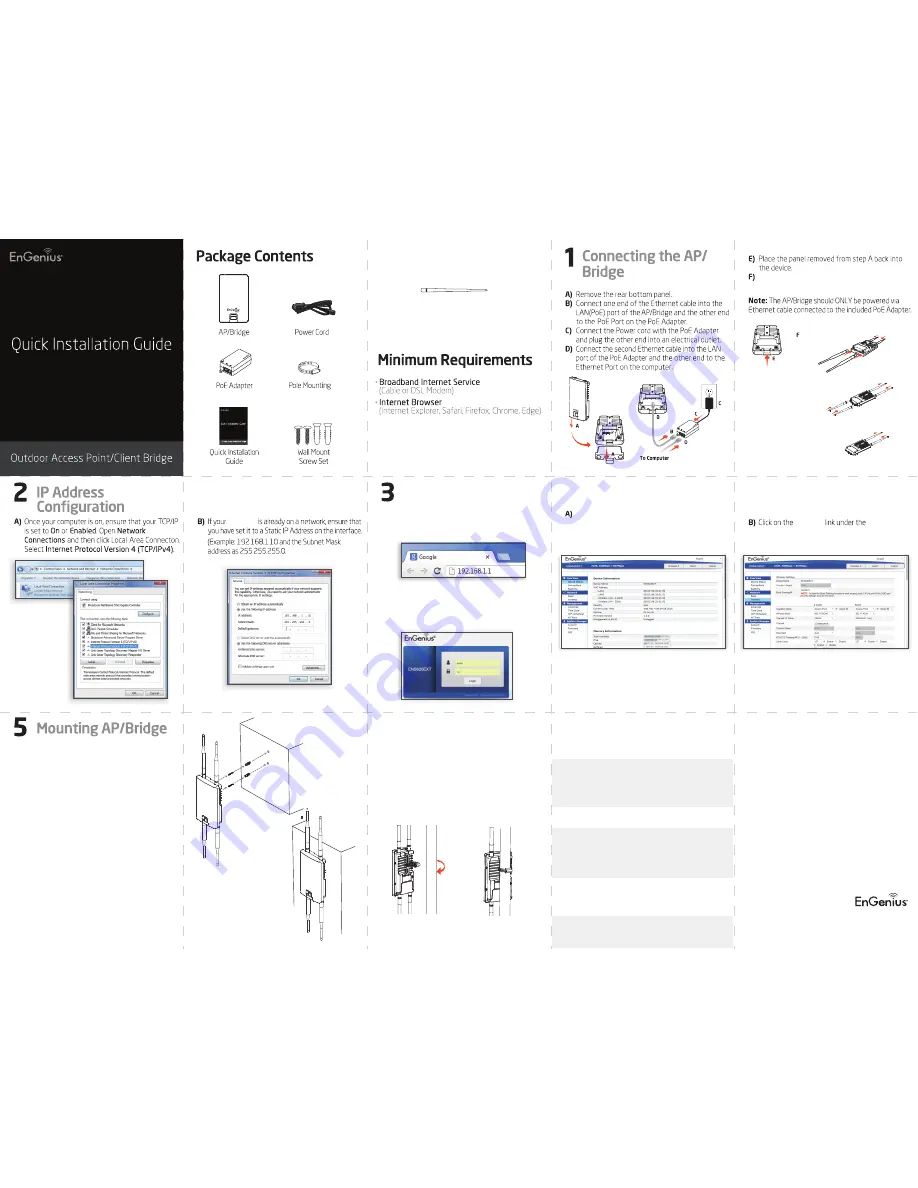
Maximum data rates are based on IEEE 802.11 standards. Actual throughput and range may vary
depending on many factors including environmental conditions, distance between devices,
radio interference in the operating environment, and mix of devices in the network. Features
and specifi cations subject to change without notice. Trademarks and registered trademarks
are the property of their respective owners. For United States of America: Copyright © 2017
EnGenius Technologies, Inc. All rights reserved.
Version1.1
ENS500-AC
ENS610EXT
ENS620EXT
ENS500EXT-AC
A)
To
In the address bar of web browser, enter
192.168.1.1
and hit enter.
confi gure the AP/Bridge, open a web browser.
B)
A login screen will appear. By default, the user-
name of the AP/Bridge is
admin
and the password
is
admin
. Enter the current username and
password of the AP/Bridge and then click
Login.
Technical Support
Notes
4
Switching Modes
AP/Bridge Setup
Pole Mounting the Access Point
A)
Thread the open end of the Pole Strap through
the two tabs on the Pole Mount Bracket.
B)
Lock and tighten Pole Strap to secure Pole
Mount Bracket to the pole.
computer
* It may take up to 90 seconds for device to initially
power up.
Screw on the provided antennas to the top of
devices (External Antennas devices only).
A
B
C
A)
Determine where the Access Point to be placed
and mark location on the surface for the two
mounting holes. Use the appropriate drill bit to drill
two 8.1mm diagram and 26mm depth holes in the
markings and hammer the bolts into the openings.
B)
Screw the anchors unto the holes until they are
flush with the wall.
C)
Screw the included screws into the anchors.
D)
Place the Access Point against wall with the
mounting screw heads.
Wall Mounting the Access Point
6
The device can operate in the following modes:
Access Point, Client Bridge, WDS AP, WDS Bridge,
and WDS Station.
2.4GHz
2.4GHz
5GHz
5GHz
2.4GHz
2.4GHz
5GHz
5GHz
Detachable Antennas
(ENS500EXT-AC:
2x
5GHz Antennas ; ENS610EXT/
ENS620EXT:
2x
2.4GHz Antennas,
2x
5GHz Antennas)
Wireless
Network.
Strap x1
)
ENS620EXT
ENS610EXT
ENS500EXT-AC
5GHz
5GHz
D
A
B
Service Center
Country of Purchase
Service Information
www.engeniustech.com
Europe
Africa
CIS
Middle East
Russia
www.engenius-me.com
www.engeniustech.com.sg
www.engeniusnetwork.com
North America
www.engeniuscanada.com
Canada
Los Angeles, USA
Netherlands
Dubai, UAE
Asia
Oceania
Singapore
Others
Taiwan, R.O.C.
rma@engeniuscanada.com
Toll Free: (+1) 888 397 2788
Local: (+1) 905 940 8181
support@engeniustech.com
Toll Free: (+1)888 735 7888
Local: (+1)714 432 8668
www.engeniusnetworks.eu
support@engeniusnetwork.eu
(+31) 40 8200 887
support@engenius-me.com
Toll Free:
U.A.E.: 800-EnGenius
800-364-364-87
General:
(+971) 4 357 5599
www.engeniustech.com.sg/
e_warranty_formtechsupport
@engeniustech.com.sg
Toll Free:
Singapore: (+65) 6 227 1088
technology@senao.com




















