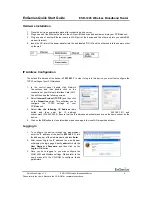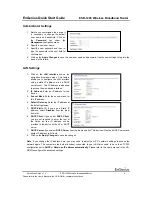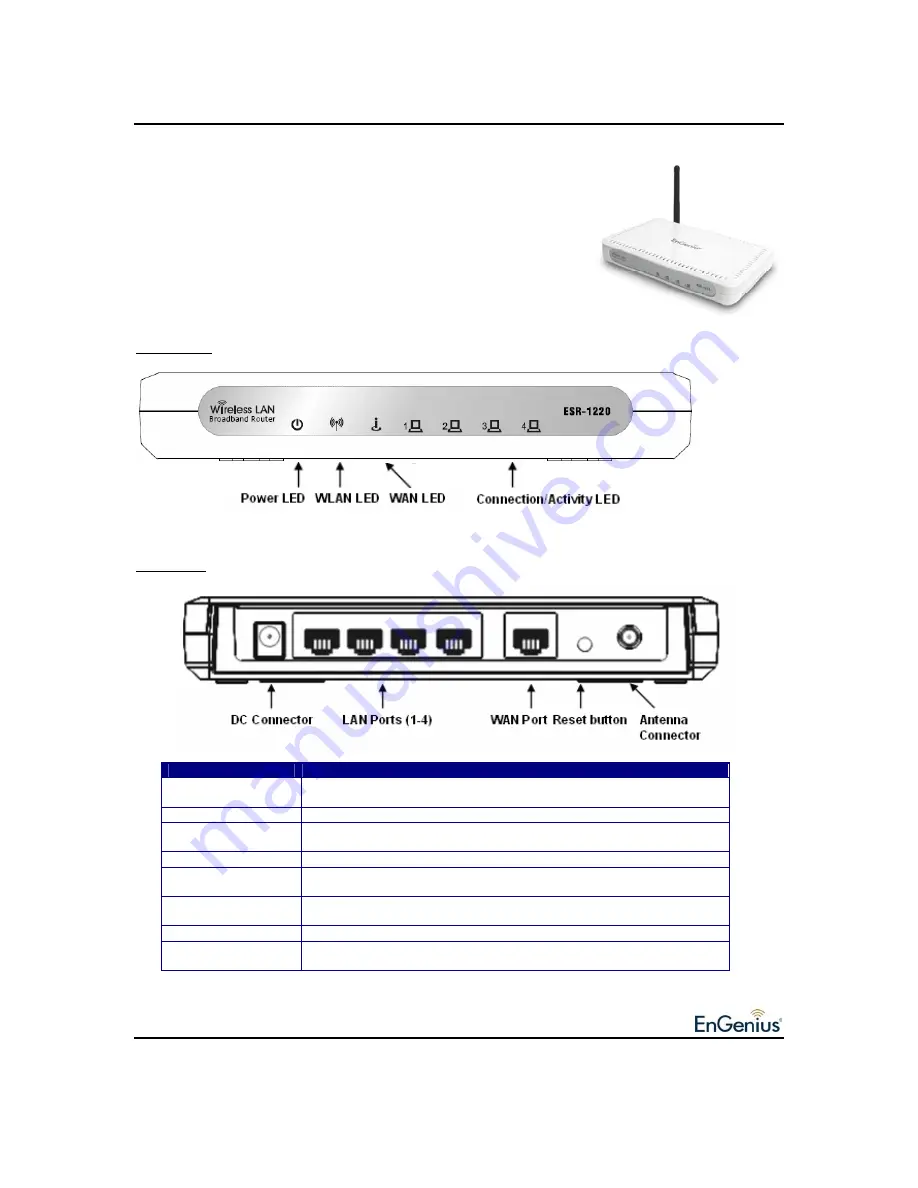
EnGenius Quick Start Guide
ESR-1220 Wireless Broadband Router
Quick Start Guide v.1.2
ESR-1220 Wireless Broadband Router
1
Please refer to the User’s Manual in the CD-ROM for complete instructions.
he ESR-1220 Wireless Broadband Router operates seamlessly in
the 2.4 GHz frequency spectrum supporting the 802.11b (2.4GHz,
11Mbps) and the newer, faster 802.11g (2.4GHz, 54Mbpswireless
standard. High output power and high sensitivity can extend range and
coverage to reduce the roaming between APs to get more stability
wireless connection. It also can reduce the expense of equipment in the
same environment. To protect your wireless connectivity, this device can
encrypt all wireless transmissions through 64/128-bit WEP data
encryption and also supports WPA2/WPA/802.1x for powerful security
authentication. The MAC addresses filter lets you select exactly which
stations should have access to your network.
Front Panel
Real Panel
Label
Description
LAN Ports (1 – 4)
Use an Ethernet cable to connect each port to a computer on your Local
Area Network (LAN).
WAN Port
Use an Ethernet cable to connect this port to your WAN router.
DC Connector
Use the power cable and connect the adapter to the power socket on the
wall, and the DC inlet into the DC connector.
Antenna Connector
Connect the omni-directional antenna to the SMA connector.
Connection / Activity
LED
This LED will light up once an Ethernet cable is connected to one of the
LAN ports.
WAN LED
This LED will light up once an Ethernet cable is connected to WAN
(Internet) port.
WLAN LED
This LED will light up once the RF (wireless LAN) feature is enabled
Power LED
This LED will light up once the power cable is connected to the DC
connector.
T