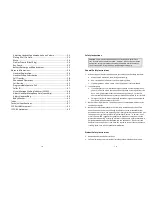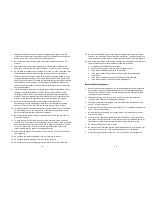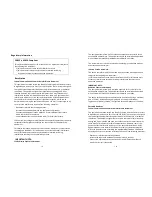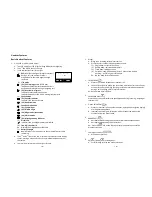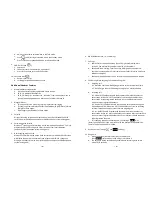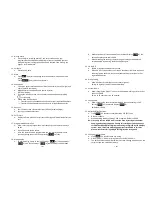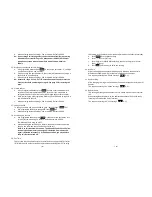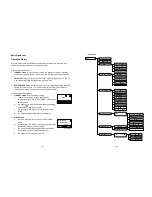User Manual
(English)
SN933
Digital Long Range Cordless Phone
~2~
Table of Contents
Safety Instructions ............................................................................. 4
General Safety Instructions............................................................ 4
Product Safety Instructions............................................................ 4
Battery Safety Instructions ............................................................ 6
Regulatory Information...................................................................... 7
Equipment Checklist ........................................................................ 10
Handset Illustration.......................................................................... 11
Handset Features ............................................................................. 13
Basic Handset Features................................................................ 13
Additional Handset Features ....................................................... 15
Base Illustration ............................................................................... 21
Base Features................................................................................... 21
Base Features................................................................................... 22
Basic Base Station Features ......................................................... 22
Charger Illustration .......................................................................... 23
Charger Features.............................................................................. 24
Getting Started................................................................................. 25
Base Station Installation .............................................................. 25
Handset and Charger Installation ................................................ 26
Basic Operations .............................................................................. 27
Operation Modes ......................................................................... 27
A. Base Operation Modes
........................................................ 27
B. Handset Operation Modes
................................................... 27
Making a Telephone Call.............................................................. 29
Making an 2-Way/ Intercom Call ................................................. 29
Making a Broadcast...................................................................... 30
A. Handset to Handset Calls
..................................................... 30
Redial............................................................................................ 31
Receiving a Telephone Call .......................................................... 31
Receiving an Intercom Call........................................................... 32
Ending a Call ................................................................................. 33
Adjusting Handset Receiver (Earpiece) Voice Volume ................ 33