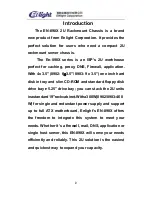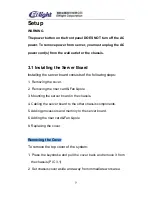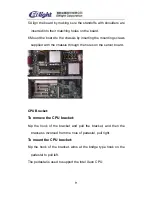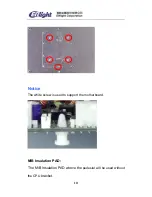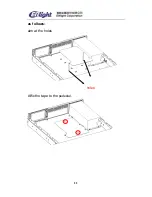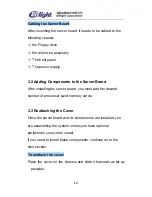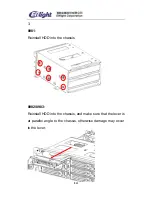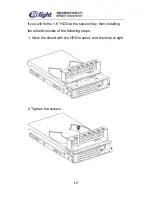1
EN-898X USER MANUAL
1. Introduction…………………………………………….2
2. Specification………………..…………………………..6
3. Setup
3-1. Installing the server board………………………….
7
3-2. Adding components to the server board……12
3-3. Reattaching the cover…………………………..12
3-4. Installing optional peripherals and devices
Hard Drives………………………………………….
13
CD-ROM/FDD………………………………………..
16
Power Supply………………………………………..
17
Fan……………………………………………………..
18
PCI Slot……………………………………………………
22
3-5. Installing 2U in the cabinet……………………..25
4. About the Back Plane………………………………...25
5. Connecting the control plane……………………….29
6. About the LED panel and front panel………………30
7. About Screws…………………………………………..32
9. About SAF-TE…………………………………………..33
10.SCSI MANAGER……………………………………….34
11. Addenda (
898X series compare)………………………45
Summary of Contents for EN-898X
Page 3: ...3 8981...
Page 4: ...4 8982...
Page 5: ...5 8983 notice this pictures are just for reference...
Page 11: ...11 as follows aim at the holes holes Affix the tape to the pedestal...
Page 20: ...20 as follows L1 R1 the left fan L2 R2 the second fan L3 R3 the right fan...
Page 23: ...23 898X D01 You can add Low profile PCI cards to this server...
Page 24: ...24 898X E01 You can add two PCI cards to this server...
Page 44: ...44 4 We can update the software if we need to set up new equipment...