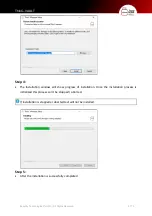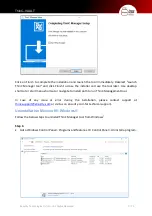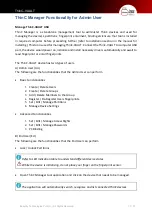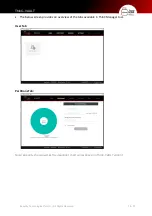Reviews:
No comments
Related manuals for ThinC-VAULT

MSW-STSH-19
Brand: MSW Pages: 46

WGB-01
Brand: Quictent Pages: 24

BARRACUDA 18FC
Brand: Seagate Pages: 32

sasbeast
Brand: Nexsan Pages: 6

XI2000 Series XI-316R
Brand: Advanced Industrial Computer Pages: 2

MS-EX1G
Brand: Sony Pages: 2

Pavilion 4500 - Desktop PC
Brand: Seagate Pages: 2

Momentus ST160LT003 - 9YG141
Brand: Seagate Pages: 40

ST3120026A-RK - Barracuda 120 GB Ultra ATA/100 Hard Drive
Brand: Seagate Pages: 2

Medalist 10231
Brand: Seagate Pages: 40

MEDALIST 1080SL
Brand: Seagate Pages: 40

ST320LT030
Brand: Seagate Pages: 32

ST36450A
Brand: Seagate Pages: 44

Expansion
Brand: Seagate Pages: 15

ST36450A
Brand: Seagate Pages: 52

Cheetah ST318451FC
Brand: Seagate Pages: 2

CHEETAH 73LP
Brand: Seagate Pages: 2

Constellation ES Serial ATA
Brand: Seagate Pages: 47