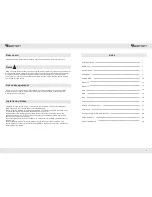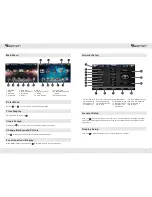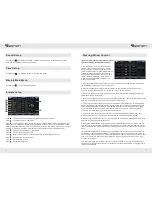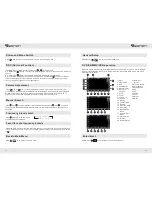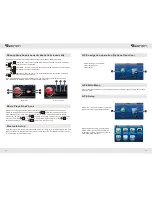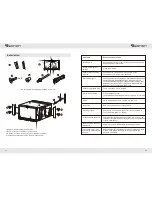Reviews:
No comments
Related manuals for G2225

L19A11W
Brand: Haier Pages: 160

T-100
Brand: Pansat Pages: 32

8220
Brand: Jamex Pages: 10

CAN-400
Brand: Denver Pages: 34

AVR-X6200W
Brand: Denon Pages: 218

Centronic VarioControl VC420
Brand: Becker Pages: 52

MR-160
Brand: JBL Pages: 7

RBRX1
Brand: BW Broadcast Pages: 23

UWL-1
Brand: Onkyo Pages: 20

BV7332B
Brand: Boss Audio Systems Pages: 21

HK 3770
Brand: Harman Kardon Pages: 20

Z-L500
Brand: Aiwa Pages: 37

WR-1CL
Brand: Sangean Pages: 52

EX-1441
Brand: Exsys Pages: 2

91629
Brand: DeLOCK Pages: 4

EasyListener2 230R
Brand: Phonic Ear Pages: 53

MPF3384
Brand: F&U Pages: 23

Personal PA Receiver PPA R19
Brand: Williams Sound Pages: 2