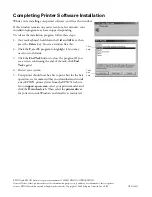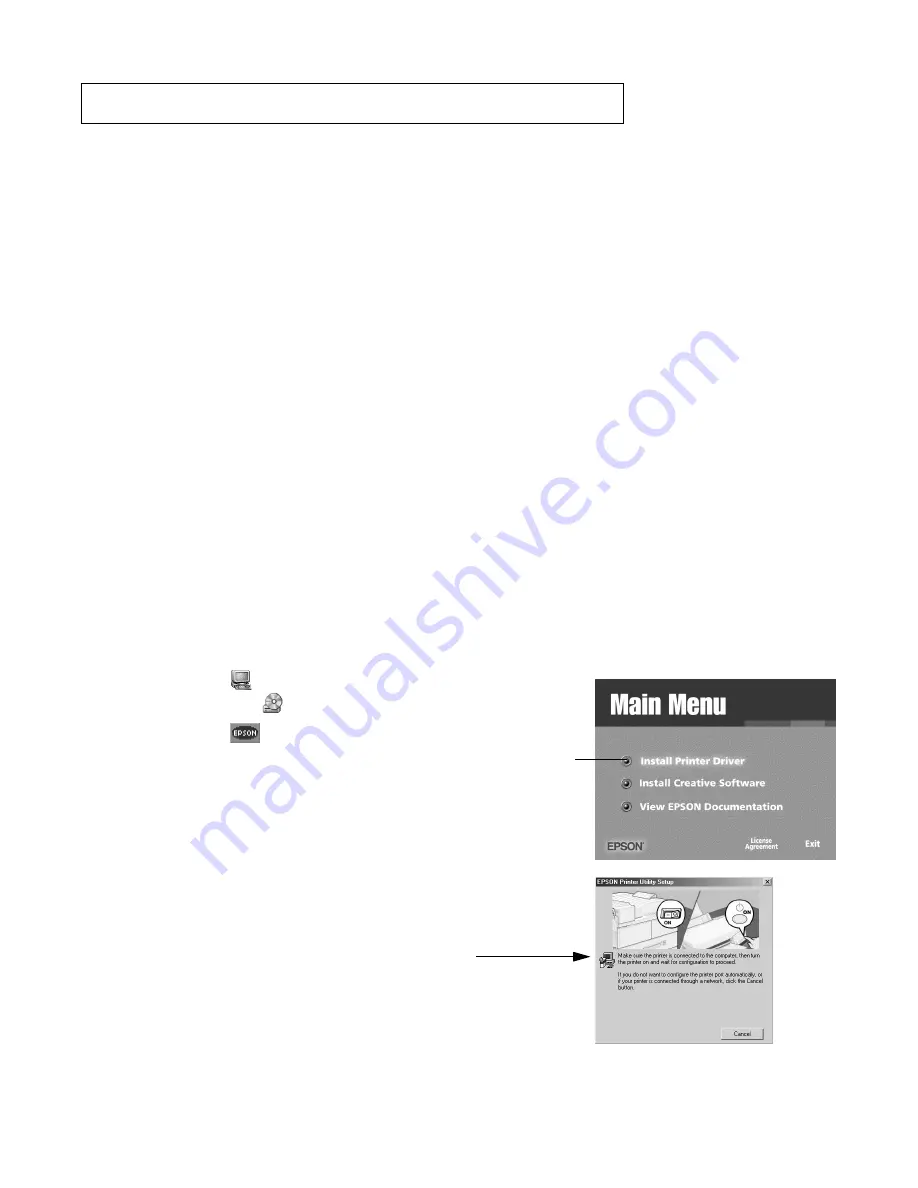
ATTENTION: Printer Software Update
■
Installing your printer software on Windows
®
Millennium Edition (Me)
If you’re connecting your printer to a computer running Microsoft
®
Windows Me, follow the steps below
to install your printer software.
Don’t follow the standard Windows software installation instructions
on the
Start Here
sheet.
■
Completing Windows 95, 98, and Me software installation
When you install your printer software on a computer running Windows 95, 98, or Me, you may need to
release the installation program if it stops responding, and then download and install a new EPSON
printer driver from the web. Follow the steps in “Completing Printer Software Installation” on the back
of this sheet.
Installing Your Printer Software With Windows Me
1. Use the instructions on the
Start Here
sheet to unpack your printer, put on the paper support, install ink
cartridges, load paper, and connect the printer to your computer. Then return here for instructions on
installing your printer software.
2.
Don’t turn on your printer (the
P
P
P
P
power light should be OFF). It’s important to leave your printer
turned OFF and wait for the installation program to tell you when to turn it on
.
3. Turn on your computer.
4. Insert your printer software CD-ROM in a CD-ROM or DVD drive.
5. Double-click the
My Computer
icon on your desktop,
then double-click the
EPSON
CD-ROM icon.
6. Double-click the
EPSON
icon to start the installer.
Read the license agreement and click
Agree
. You see the
Main Menu.
7. Click
Install Printer Driver
. You see the printer driver
installation screen. Click
OK
. The installer copies files to
your computer.
8. If the installation software stops responding, follow the steps
in “Completing Printer Software Installation” on the back of
this sheet to continue.
9.
When you see this screen, turn ON your printer
.
The screen disappears and installation continues. When
installation is finished, click
OK
.
10. Follow the on-screen instructions to register your printer
with EPSON.
11. Restart your computer. Then return to the back of the
Start Here
sheet to install your creative software
and EPSON documentation.
EPSON Stylus Color 880/880i and 980
®
®
Click
here