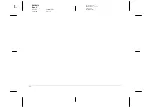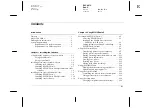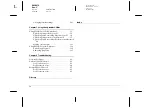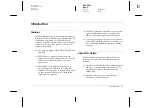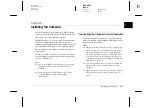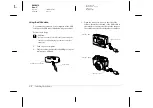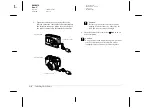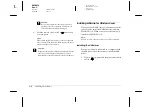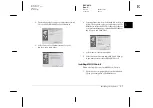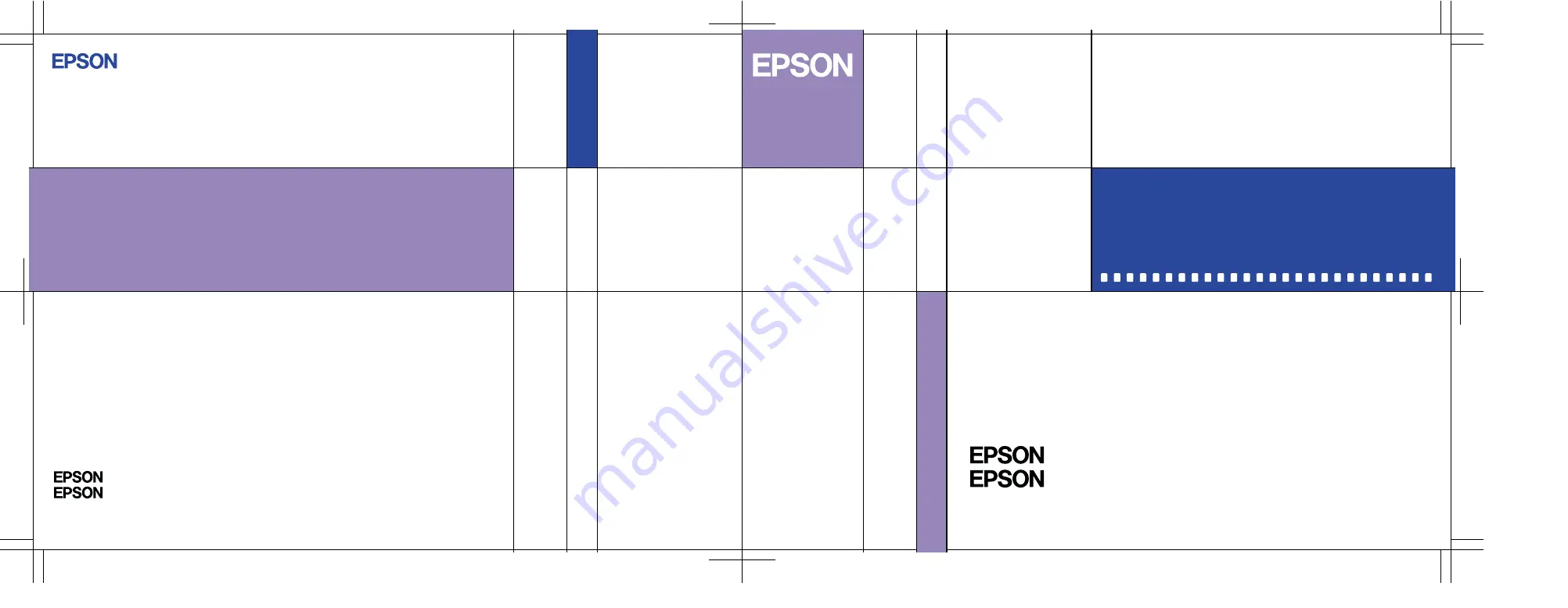Reviews:
No comments
Related manuals for A882401

Scarbee Mark 1
Brand: Native Instruments Pages: 14

PowerPlay
Brand: PS Audio Pages: 6

ProfinetCommander
Brand: ProfiNet Pages: 25

DEEP FREEZE - INTEGRATING WITH ALTIRIS...
Brand: FARONICS Pages: 22

MSSW-IC2
Brand: Sony Pages: 2

ICDBM1 - Memory Stick Media Digital Voice Recorder
Brand: Sony Pages: 1

ICDBM1 - Memory Stick Media Digital Voice Recorder
Brand: Sony Pages: 2

ICD-BP150 - Ic Recorder
Brand: Sony Pages: 2

D-NS921F - Portable Cd Player
Brand: Sony Pages: 2

MS Export
Brand: Sony Pages: 9

Music Box v.2.1.0
Brand: Sony Pages: 12

Memory Stick Autorun v1.3
Brand: Sony Pages: 24

ICD-R100 Operating Instructions (primary manual)
Brand: Sony Pages: 22

ICD-BP100 - Ic Recorder
Brand: Sony Pages: 32

Image Converter 2 Plus
Brand: Sony Pages: 40

Emma
Brand: Sony Pages: 34

ICDBM1 - Memory Stick Media Digital Voice Recorder
Brand: Sony Pages: 44

ICD-BP100 - Ic Recorder
Brand: Sony Pages: 68