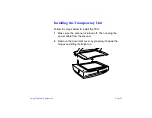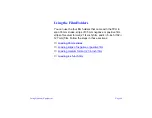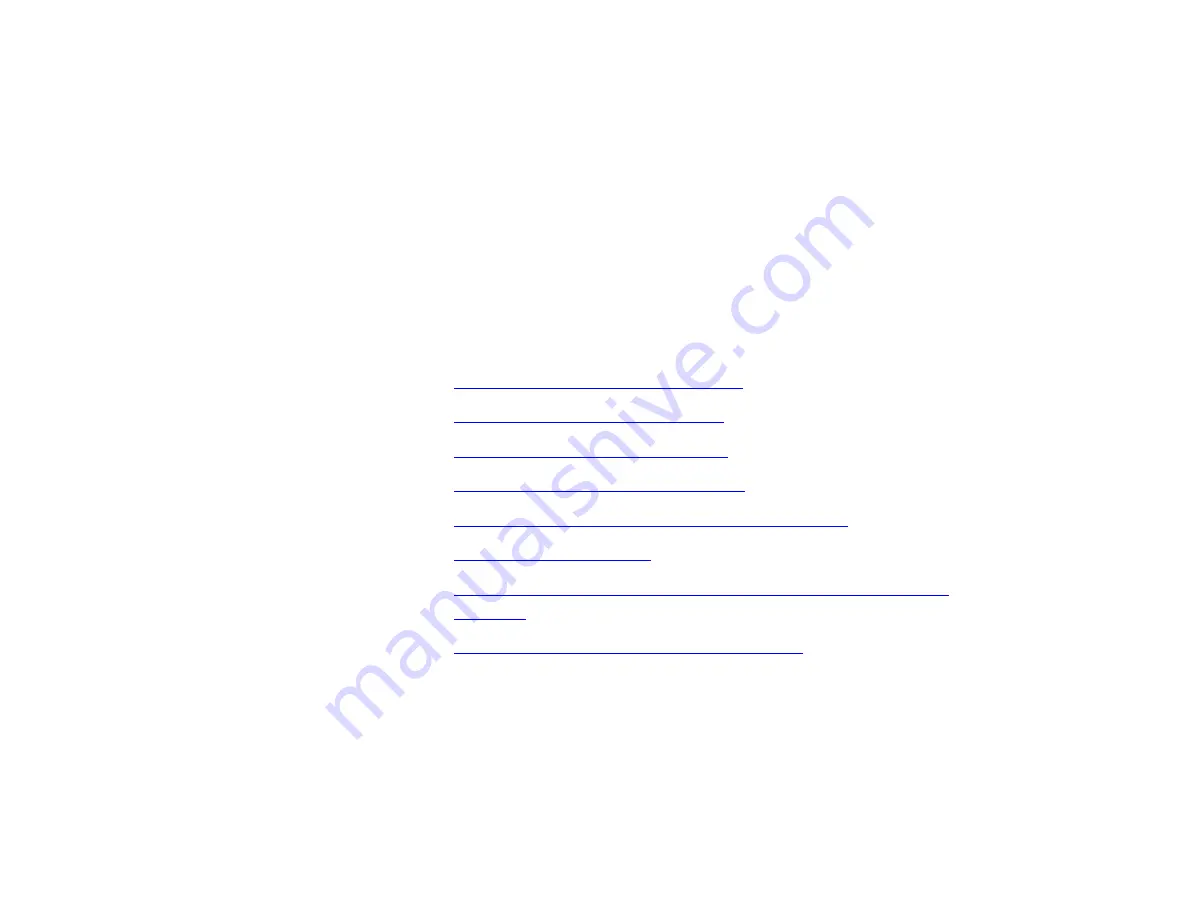
Using Optional Equipment
Page 29
Using the Transparency Unit
The optional transparency unit (part number B81310*) lets you
scan full color transparencies, strips of negatives or positives,
and slides. You can also scan normal opaque documents with
the TPU installed.
Follow the steps in these sections to install and use the TPU:
◗
Unpacking the Transparency Unit
◗
◗
Installing the Transparency Unit
◗
Installing the Transparency Guide
◗
Scanning Transparencies and Oversized Film
◗
◗
Scanning Normal Documents with the Transparency Unit
Installed
◗