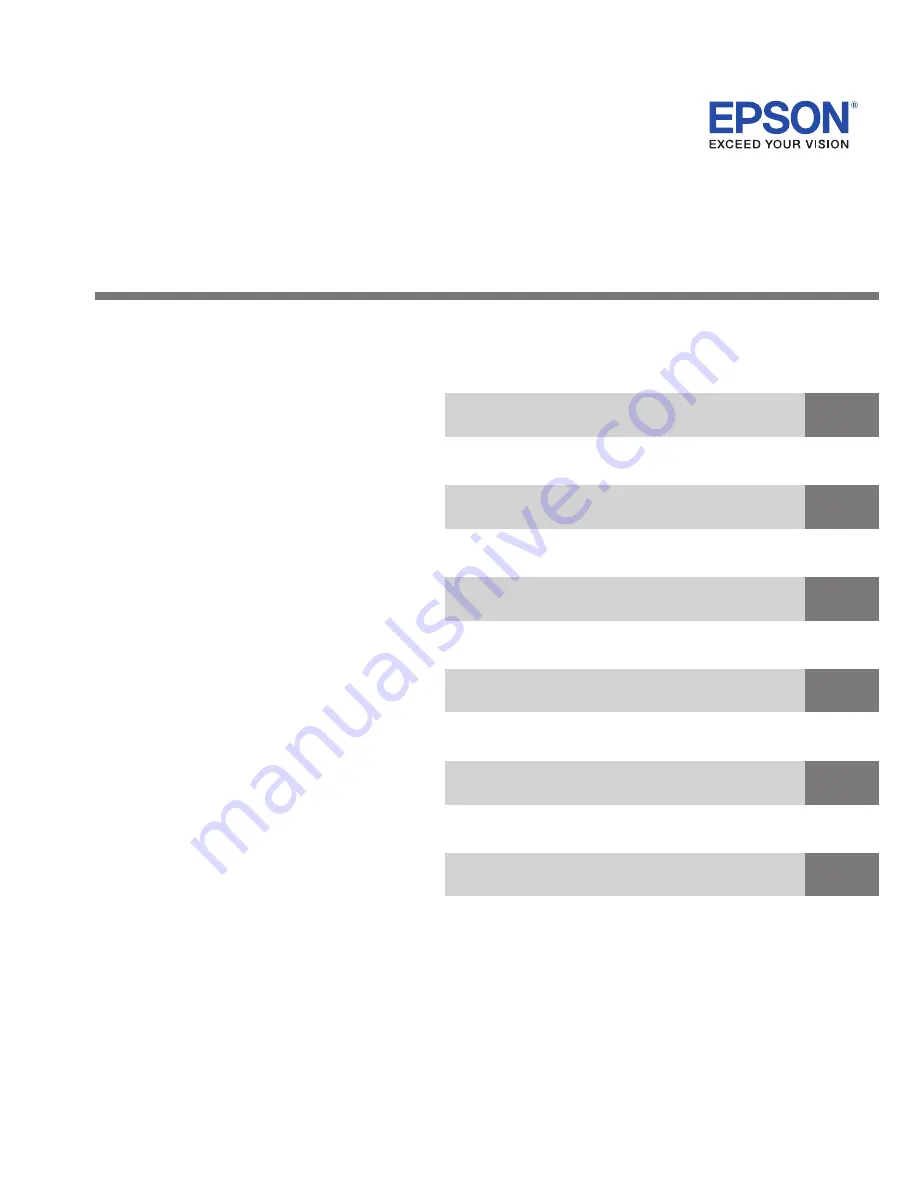
Technical Reference Guide
Describes features and general specifications for the product.
Describes setup and instrallation of the product and peripherals.
Describes how to control the printer and necessary information
when you develop applications.
Describes how to handle the product.
UB-R03
M00002804
Rev. E
Product Overview
Installation
Utilities
Programming Samples
UB-R03 Specifications
Exchange from the UB-R02
This chapter explains the features of the product.
This chapter explains how to connect the UB-R03 to the
TM printer and use it.
This chapter explains the utility for setting the UB-R03.
This chapter explains information for programming.
This chapter explains the specification of the UB-R03.
This chapter explains how to replace the UB-R02 with the UB-R03.


































