Reviews:
No comments
Related manuals for Mounting bracket

STENCIL PRO
Brand: kaarta Pages: 29

K1005
Brand: Yakima Pages: 12

Power Rock
Brand: Waldbeck Pages: 7

Aerasgard KCO2-W
Brand: S+S Regeltechnik Pages: 16

MOLLE PANELS RAM 2500
Brand: PUTCO Pages: 4

Portilo 350000
Brand: Westfalia Pages: 18

CELONA
Brand: RECARO Pages: 20

ORBISPHERE 31 9 Series
Brand: Hach Pages: 150

KB 3714
Brand: Clatronic Pages: 64

WIO sensor
Brand: Grundfos Pages: 12

PowerBlade PBH-1540
Brand: Swisher Pages: 2

FP-SP
Brand: Cuisinart Pages: 20

Multi-Functional Handlebar Console
Brand: Chariot Pages: 6

46008
Brand: CALIMA Pages: 9
AR0331 Series
Brand: ON Semiconductor Pages: 52
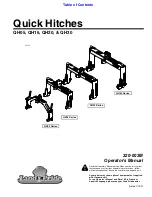
QH05 Series
Brand: Land Pride Pages: 38

Profibus VEGAPULS 69
Brand: Vega Pages: 96

DBMAX
Brand: TC Electronic Pages: 61

















