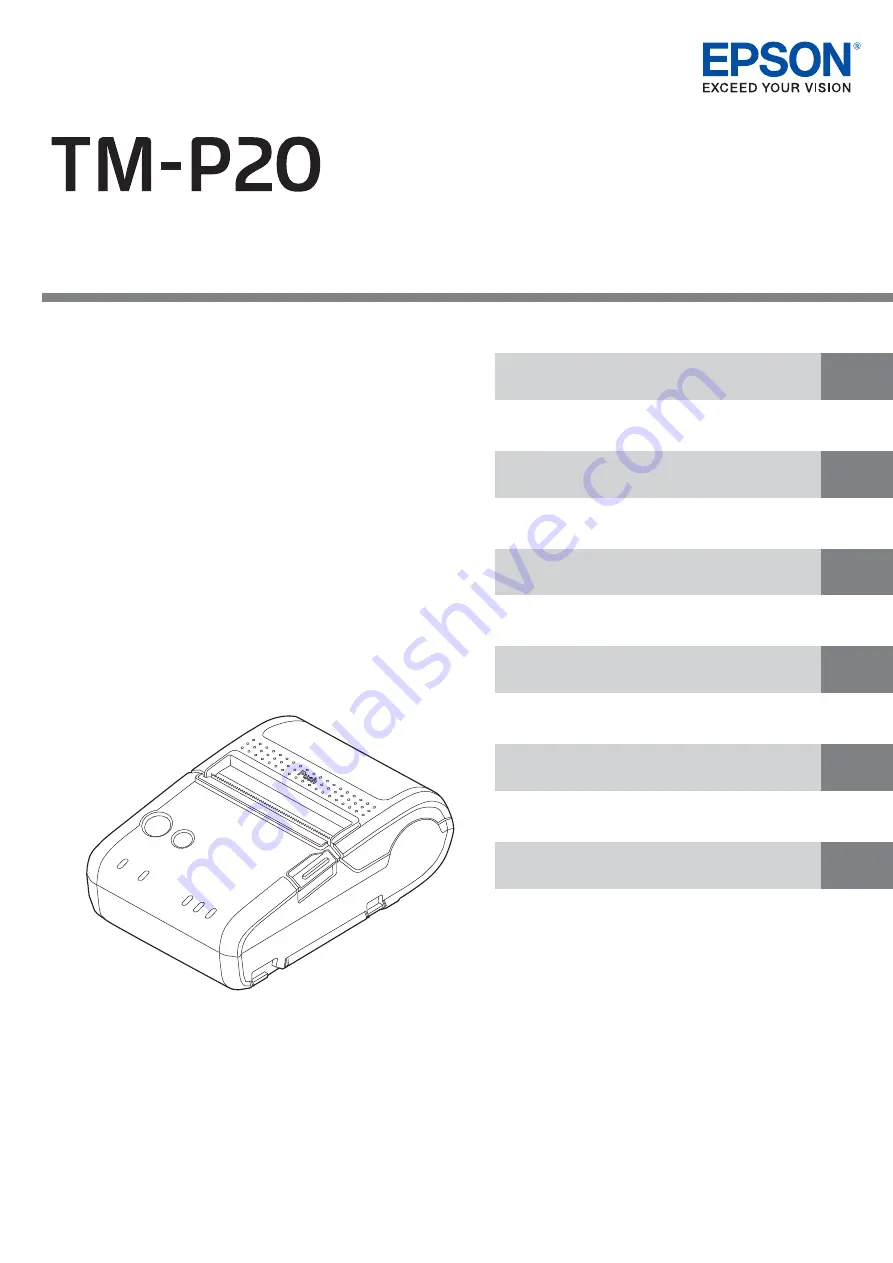
Technical Reference Guide
Describes features of the Product.
Describes setup and installation of the product.
Describes advanced usage methods for the product.
Describes how to control the printer and necessary
information when you develop applications.
Describes how to handle the product.
Describes general specifications and character code tables.
M00080008
Rev. H
Summary of Contents for TM-P20
Page 10: ...10 ...
Page 14: ...14 ...
Page 38: ...38 5 Close the cover and tear off the paper ...
Page 74: ...74 ...
Page 82: ...82 ...


































