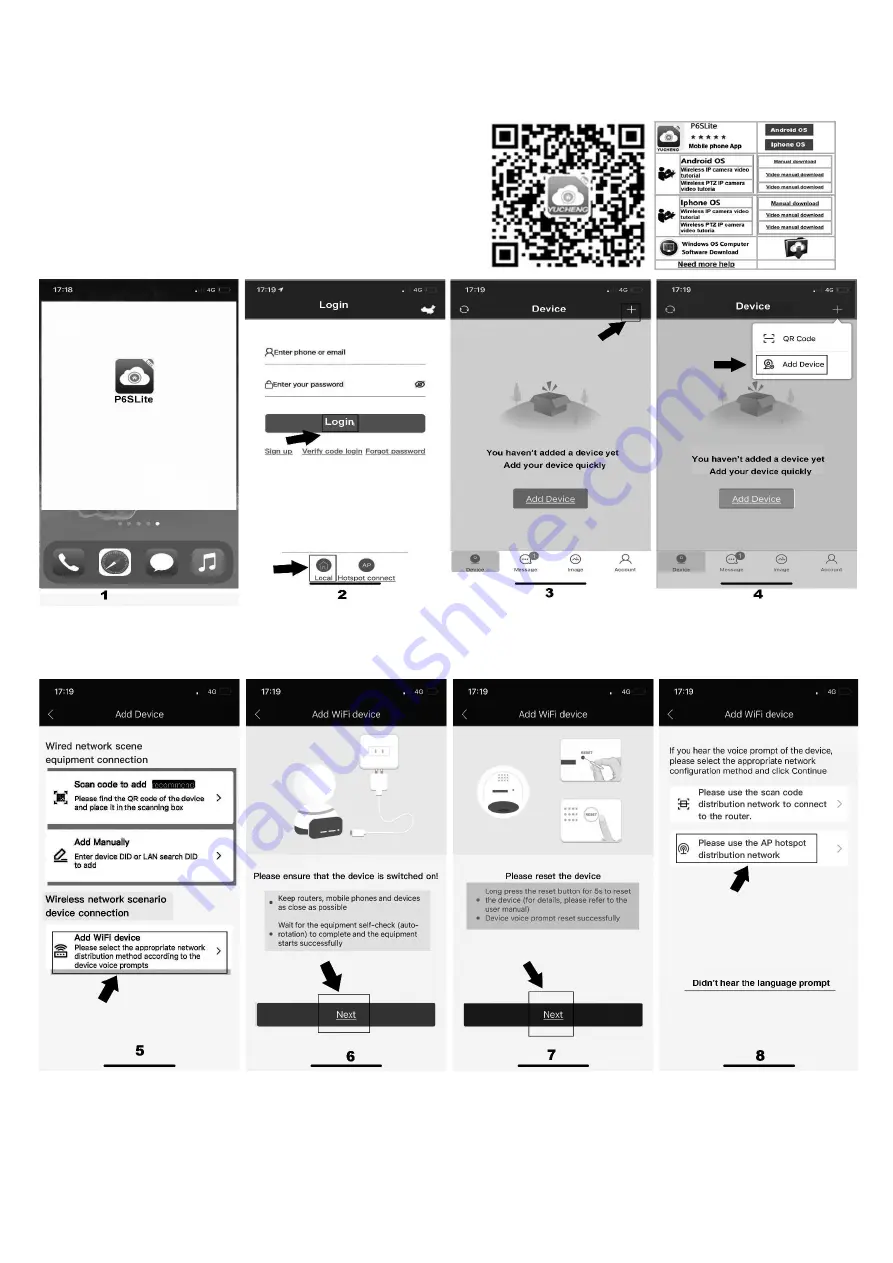
1
P03Z352W4T20 Tracking PTZ IP Camera Quick Start Guide
Part 1
【
P6sLite mobile APP Quick Start Guide
】
1, Mobile phone APP (P6sLite) installation and login:
Scan the QR code above to enter the download page
1), select the corresponding download option to download the mobile
phone APP and manual, of course, can also download the PC software,
currently only supports Windows OS software download.
2), download the APP and install it, as shown below:
Use your e-mail to register an account for login. You can also login to the APP system directly use “Local”login
2, Add device
1),AP configuration: the camera only need to connect 12V power (for WIFI wireless camera)
2),Go to APP Home page and click + for add camera. Select “Add device” Connect as shown in Figure 4. According to the prompt until
screen from Figure 5 to 8, select the AP at the beginning of ZWAP in Figure 11. If no WiFi hotspot is displayed, wait for the hotspot to
start. ) Enter the hotspot password 01234567 as shown in Figure 12.Then click”Join”


























