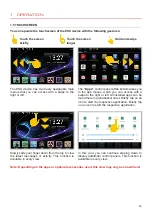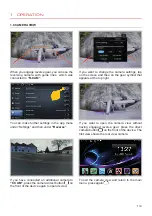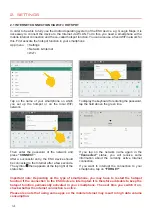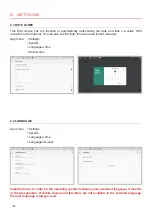Reviews:
No comments
Related manuals for VN1061-MA-4G

N4000 Series
Brand: Water Factory Systems Pages: 15

ZEUS S
Brand: B&G Pages: 20

MC-30 DAB
Brand: auna multimedia Pages: 124

MD-1040CMX
Brand: Farenheit Pages: 17

Millennium II
Brand: Matrox Pages: 24

MRO3Z
Brand: AmeriWater Pages: 67

MDN-2410
Brand: Prology Pages: 31

GLS-550
Brand: Gemini Pages: 7

10-13409-01
Brand: SPX Pages: 36

JENHR1D
Brand: Jensen Pages: 28

MV70TFT
Brand: Pyramid Pages: 2

Raptor DL–Lite
Brand: Eizo Pages: 2

GyroPilot
Brand: Navicom Dynamics Pages: 2

NR101TT
Brand: Emerson Pages: 16

Research iS133
Brand: Emerson Pages: 2

PD6511
Brand: Emerson Pages: 8

MS9923TT
Brand: Emerson Pages: 28

MS9933TT
Brand: Emerson Pages: 36