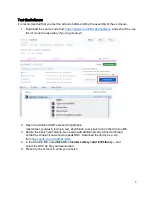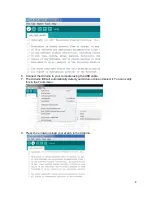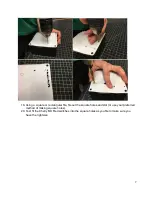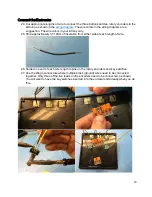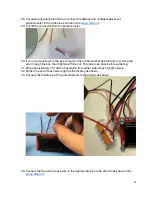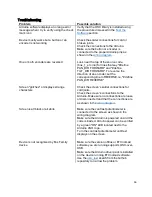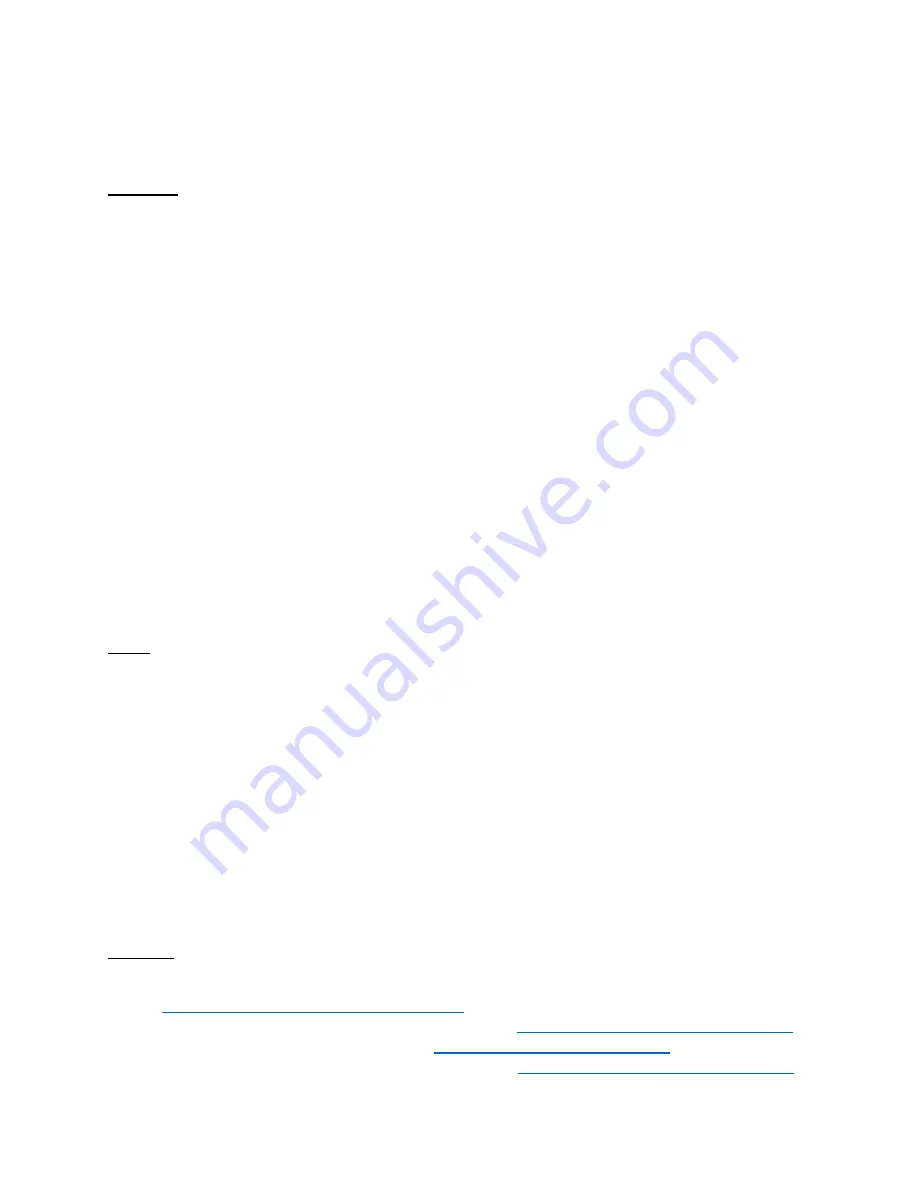
1
#lighthack box 1
Revision: 08
Assembly Instructions
Parts List
ETC PN
Vendor PN
Qty Description
4201B9001
Mouser
782-A000066
1
Arduino Uno R3
DS221-F
Sparkfun LCD-00255
1
HD44780 Display Module
S846-F
Cherry MX1A-L1NB
3
Cherry MX Red Key Switch
4152A4039
3
Black Eos
®
-Style Key Cap
L1243-F
Digikey PEC11R-
4220F-S0012-ND
2
Rotary Encoder with Panel Mounting Hardware
4201A4003
Adafruit 2055
2
Encoder Knob
4240B7011
1
10 kΩ Potentiometer
4201B7001
1
Red Wire Solid Core 22AWG/0.65mm
2
2-3'/60-90cm
4201B7002
1
Black Wire Solid Core 22AWG/0.65mm
2
2-3'/60-90cm
4201B7003
1
White Wire Solid Core 22AWG/0.65mm
2
2-3'/60-90cm
4201B7004
1
Yellow Wire Solid Core 22AWG/0.65mm
2
2-3'/60-90cm
4201B7005
1
Blue Wire Solid Core 22AWG/0.65mm
2
2-3'/60-90cm
J4630
3
5-position Wago Wire Connector
J4629
1
3-position Wago Wire Connector
W6378
1
USB Cable, A to B
HW0006
10
Machine screws #2-56x3/16" (~5mm)
HW9489
5
Standoffs #2-56x1/4" (~6mm)
4201A4001
Hammond 1591U
1
Enclosure with lid and screws
Tools
Necessary:
-
Wire strippers and cutters
-
Soldering iron and solder
-
Philips screwdriver
-
Drill with
1
/
8
" / 3mm,
1
/
4
" / 6mm,
1
/
2
" / 12mm bits
-
Rasp/File or Chisel
Helpful:
-
Needle-nose pliers
-
X-Acto knife or other sharp knife
-
Electrical tape
-
Thick double-sided tape
Software
-
Arduino Integrated Development Environment (IDE). Download from
https://www.arduino.cc/en/Main/Software
-
Arduino sketch (code) for box 1. Download from
https://github.com/ETCLabs/lighthack
-
Arduino OSC library. Download from
-
Arduino to Eos Test Application. Download from
https://github.com/ETCLabs/lighthack