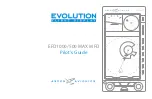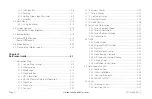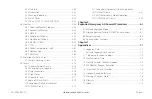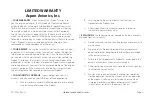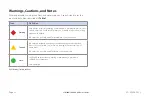Reviews:
No comments
Related manuals for EFD1000
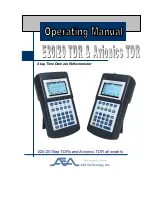
E20/20
Brand: AEA Technology, Inc. Pages: 126

LX Flarm Red Box
Brand: LX Navigation Pages: 16

G1000 NAV III
Brand: Garmin Pages: 248

HUSSMANN SMED153
Brand: Panasonic Pages: 41

C4667PW
Brand: 3M Pages: 727

GS-GH5
Brand: Lamp Pages: 4

VOLKSLOGGER
Brand: Garrecht Avionik Pages: 43

FCC-4
Brand: Federal Pages: 17

RS-CN-0250
Brand: Omcan Pages: 20

BASIA 2
Brand: Igloo Pages: 52

ST3400
Brand: Sandel Pages: 42

233276
Brand: Arktic Pages: 92