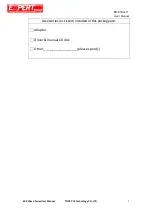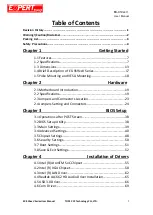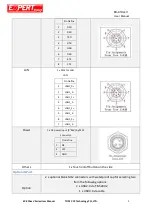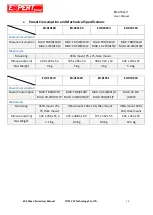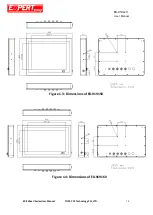Reviews:
No comments
Related manuals for EX-919 V Series

ELDORA VSPG.60 Series
Brand: vikram solar Pages: 15

PL2S-2
Brand: Cal-Royal Pages: 2

7171DA series
Brand: Daisy Data Pages: 15

Q.PEAK DUO XL-G10.c
Brand: Q CELLS Pages: 13

55GA6400
Brand: LG Pages: 2

L172WT - - 17" LCD TV
Brand: LG Pages: 38

INFINIA 50PK950
Brand: LG Pages: 2

60PH6700
Brand: LG Pages: 64

55GA7900
Brand: LG Pages: 2

INFINIA 50PK950
Brand: LG Pages: 216

INFINIA 50PK950
Brand: LG Pages: 51

60PN5700
Brand: LG Pages: 52

Flatron W2253TQ
Brand: LG Pages: 26

LFX25960SB
Brand: LG Pages: 40

INFINIA 60PK950
Brand: LG Pages: 2

HP-30SC
Brand: HTP Pages: 38

TP 606C
Brand: YASKAWA Pages: 53

Power Photovoltaic Module
Brand: SunTech Pages: 8