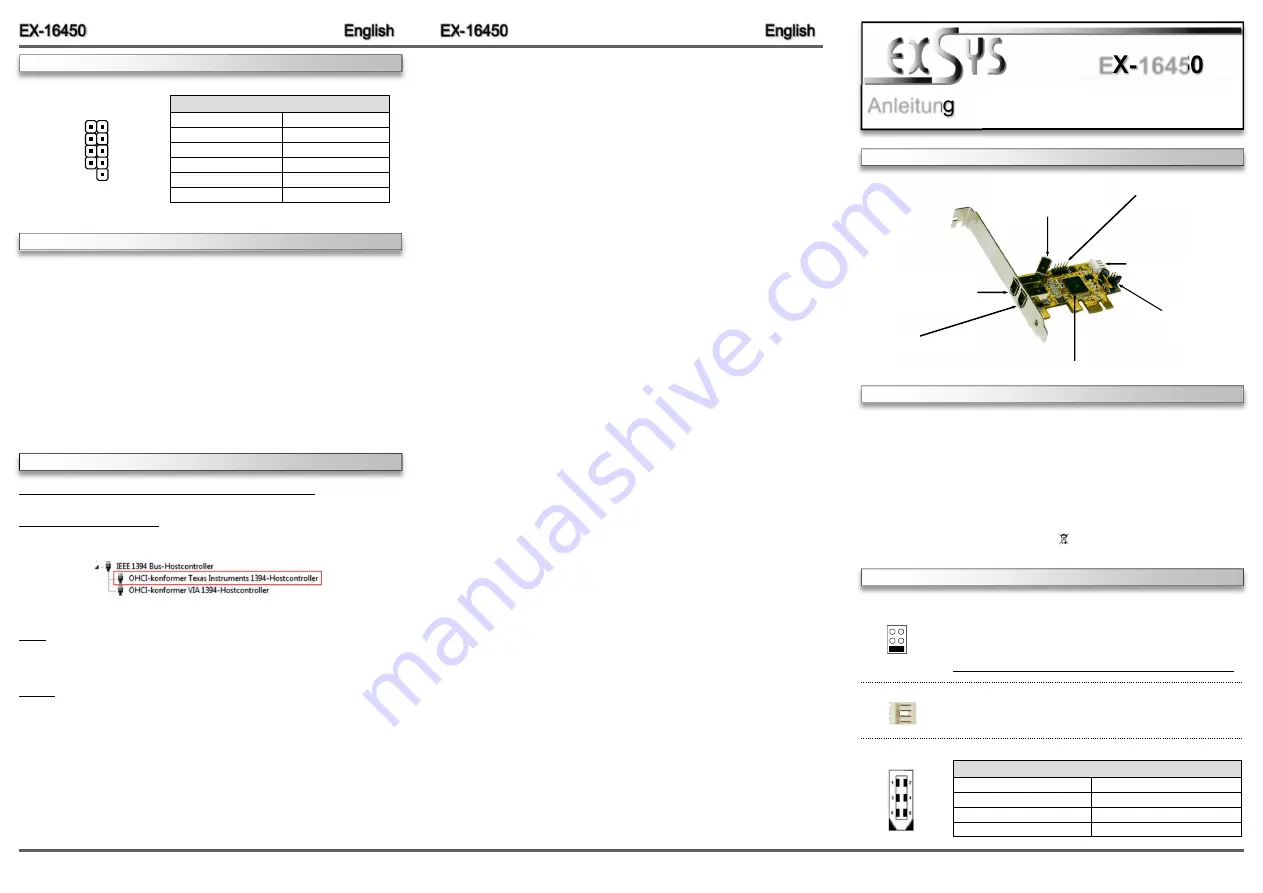
6
5
Die EX
-
16450 ist eine FireWire 1394a PCI
-
Express Karte. Sie ist extern mit 2 und intern mit 1
FireWire 1394a Port ausgestattet. Sie unterstützt alle PCI
-
Express Slots von x1 bis x16. Der
serielle PCI
-
Express Bus unterstützt optimal die Leistung des schnellen Texas Instruments
Chipset. Die EX
-
16450 gewährleistet so eine sichere Datenübertragung und exzellente Perfor-
mance von bis zu 400 Mbit/s! Es ist nicht möglich die I/O Adressen und Interrupts manuell
einzustellen, da die Einstellungen der Karte vom System (BIOS) und beim installieren des
Betriebssystems automatisch vorgenommen werden.
Kompatibilität:
PCI
-
Express x1 bis x16
Betriebssysteme:
Windows ME
/
2000
/
XP
/
Vista/ 7/ 8.x/ 10/ Server 20xx/ MAC/ Linux
Anschlüsse:
2x 6 Pin 1394a extern, 1x 6 Pin 1394a intern, 1x 10 Pin Pfostenstecker
Lieferumfang:
EX
-
16450, Anleitung, Low Profile Bügel
Zertifikate:
CE
/
FCC / RoHS / WEEE DE97424562 / WHQL
1
JUMPER EINSTELLUNG & ANSCHLÜSSE
BESCHREIBUNG & TECHNISCHE DATEN
AUFBAU
Anleitung
Vers. 1.1 / 16.09.16
EX
-
16450
HARDWARE
INSTALLATION
JUMPER SETTING & CONNECTORS
DRIVER INSTALLATION
J2:
1 x 6 Pin 1394a Buchse
J3:
1 x 6 Pin 1394a Buchse
(Wird mit dem internen
Port J5 geteilt)
J6:
Anschluss für Stecker
vom PC
-
Netzteil
JP1:
Stromquelle wählen
PCI
-
E oder AUX
J5:
1 x 6 Pin 1394a Buchse
(Wird mit dem externen
Port J3 geteilt)
J4:
1 x interne Pfostenstcker
für Front Bay Hubs
TI Chip
-
Set
JP1:
PCI
-
E
AUX
PCI
-
E =
Strom vom PCI
-
Express BUS (Werkseinstellung)
AUX =
Strom vom PC
-
Netzteil des Rechners
(Zur Entlastung des Mainboards und zur stabilen Stromversorgung bei
Verwendung von Endgeräten mit hohem Stromverbrauch)
Anschluss J6 muss dann mit dem PC
-
Netzteil verbunden werden!
J6:
Für AUX Einstellung (JP1) muss J6 mit PC
-
Netzteil verbunden werden!
Sonst wird die Karte nicht mit Strom versorgt.
J2 / J3 / J5:
6 Pin FireWire 1394a Buchse
Pin
Signal
Pin
Signal
1
Power
4
TPB+
2
GND
5
TPA
-
3
TPB
-
6
TPA+
1 +5V
2 GND
3 GND
4 +12V
Please note the following installation instructions. Because there are large differences between the
PC’s, we can give you only a general installation instructions. Please refer your computer’s refer-
ence manual whenever in doubt.
1.
Turn off the power to your computer and any other connected peripherals.
2.
Remove the mounting screws located at the rear and/or sides panels of your Computer and
gently slide the cover off.
3.
If necessary please install now the external power supply to the card (see at Jumper
Settings & Connectors at JP1 & J6).
4.
Locate an available PCI
-
Express expansion slot and insert the card. Make sure that the card
is plugged in correctly.
5.
Then attach the card with a screw to the rear panel of the computer.
6.
Gently replace your computer’s cover and the mounting screws.
10 Pin FireWire 1394a connector
Pin
Signal
Pin
Signal
1
NTPAD+
6
NTPBD
-
2
NTPAD
-
7
+12V
3
GND
8
+12V
4
GND
9
NC
5
NTPBD+
10
GND
J4:
TPA
-
GND
TPB
-
+12V
GND
TPA+
GND
TPB+
+12V
KEY
Windows
ME/ 2000/ XP/ Vista/ 7/ 8.x/ 10/ Server 20xx
The drivers are already integrated in Windows and the card will be installed automatically.
CHECK INSTALLED DRIVER
Open the >
Device manager
<. Now you should see at „
IEEE 1394 Bus
-
Hostcontroller
“ the
following new entry:
If you see this or a similar information the card is installed correctly.
MAC
The drivers are already integrated in MAC OS and the EX
-
16450 will be installed automatically.
Only at MAC OS 8.6 it requires an update before the card can be used. You can download the
update on the MAC homepage. (e.g. FireWire Support 2.8.x)
LINUX
Because each individual distribution and kernel version of Linux is different, sadly we cant
provide a installation instruction. Please refer to the installation manual for IEEE1394 ports from
your Linux version! In some newer versions of Linux the card will even be installed automatically
after starting Linux.




















