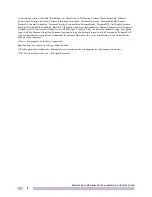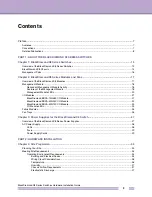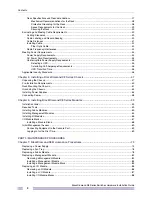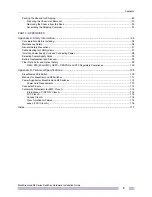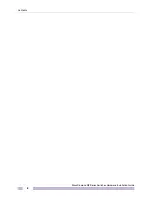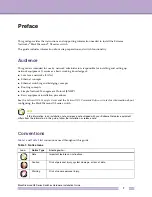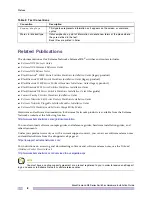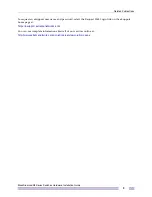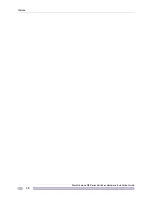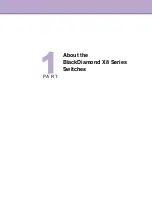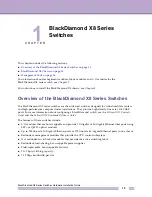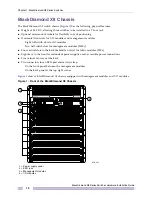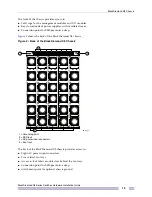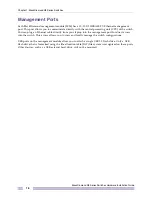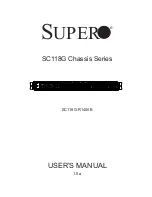Summary of Contents for BlackDiamond X8 Series
Page 6: ...Contents BlackDiamond X8 Series Switches Hardware Installation Guide 6 ...
Page 10: ...Preface BlackDiamond X8 Series Switches Hardware Installation Guide 10 ...
Page 11: ...PA R T About the BlackDiamond X8 Series Switches ...
Page 12: ......
Page 31: ...PA R T Hardware Installation ...
Page 32: ......
Page 71: ...PA R T Maintenance Procedures ...
Page 72: ......
Page 93: ...PA R T Appendices ...
Page 94: ......
Page 108: ...Appendix A Safety Information BlackDiamond X8 Series Switches Hardware Installation Guide 108 ...