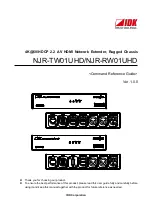Summary of Contents for ARX 6000
Page 1: ...ARX 6000 FRU Replacement Guide Platform P100 April 4 2011 Version 1 0 ...
Page 4: ... 3 Copyright 2010 F5 Networks Inc All rights reserved ARX 6000 Chassis Overview Rear ...
Page 32: ... 31 Copyright 2010 F5 Networks Inc All rights reserved ...
Page 36: ... 35 Copyright 2010 F5 Networks Inc All rights reserved ...