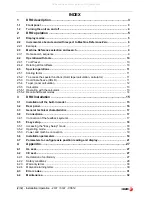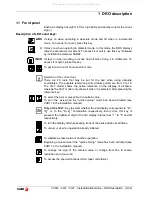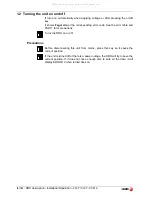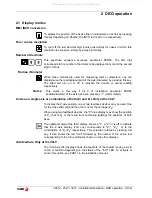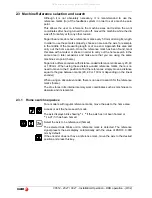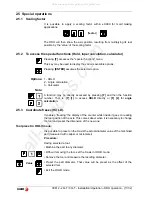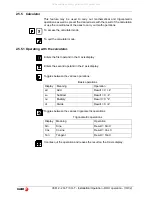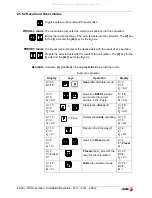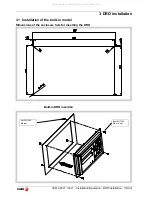Reviews:
No comments
Related manuals for 20i-T

Galaxy light
Brand: Samsung Pages: 44

FE-5050
Brand: Olympus Pages: 74

PowerShot ELPH 320 HS IXUS 240 HS
Brand: Canon Pages: 106

Lumix DC-G9
Brand: Panasonic Pages: 124

Optio M50
Brand: Pentax Pages: 2

CV-A70 CL
Brand: JAI Pages: 38

CAMCOLBUL30
Brand: Velleman Pages: 19

HD Camera Kit
Brand: Rodstation Pages: 25

DC-203
Brand: SVP Pages: 1

Stylus 7000
Brand: Olympus Pages: 70

Infinite WaterColors R0979600
Brand: Jandy Pages: 36

C13CORD-B
Brand: Panduit Pages: 12

ASI585
Brand: ZWO Pages: 16

DCAM550
Brand: Vzense Pages: 43

Showcam 2-in-1
Brand: Playskool Pages: 2

U424AA Series
Brand: Lorex Pages: 39

Vidar
Brand: Adaptive Recognition Pages: 89

N2020 AF
Brand: Nikon Pages: 48