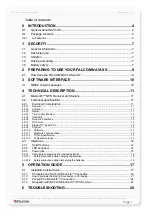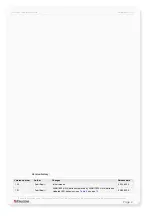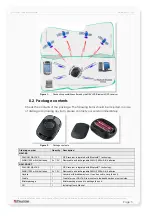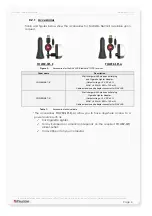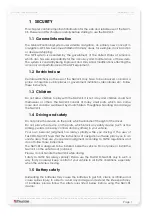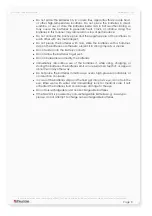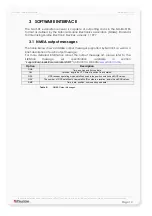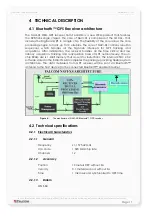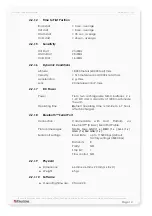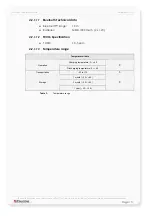Reviews:
No comments
Related manuals for NAVI-XS

TMD MK0
Brand: TEXA Pages: 25

aera 795
Brand: Garmin Pages: 60

SVR110G
Brand: SVR Pages: 2

3166NA
Brand: Palm Pages: 2

Freedom
Brand: Lok8u Pages: 73

GSM/GPRS/GPS OUTLINK 950
Brand: GPS-TEKNIK Pages: 15

TK5000
Brand: GPS Vision Pages: 33

GPS 155
Brand: Garmin Pages: 35

TMAA05-01
Brand: Tait Pages: 2

MU-201
Brand: Sanav Pages: 68

PN 1000 -
Brand: VDO Pages: 25

EFS-CA1200
Brand: Echomaster Pages: 7

Apollo GX 50
Brand: II Morrow Inc. Pages: 38

Skybean
Brand: SkyBean Pages: 1

GPS RIKALINE
Brand: AIRIS Pages: 5

GT02
Brand: Dyegoo Pages: 13

XT-009S
Brand: Dbworth Pages: 15

TAGG3W
Brand: TAGG Pages: 16