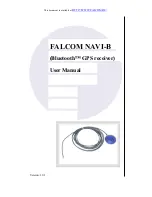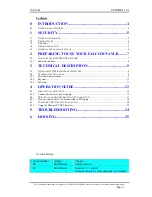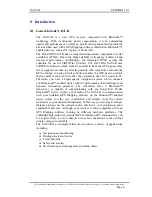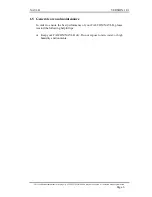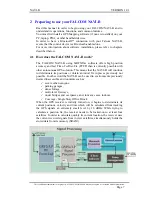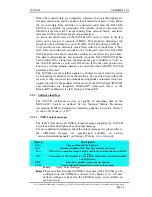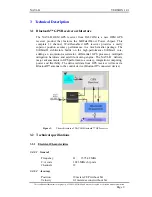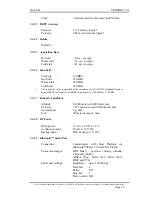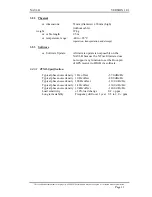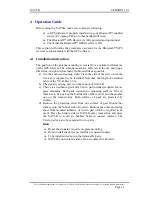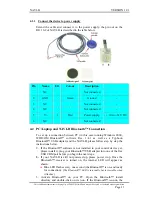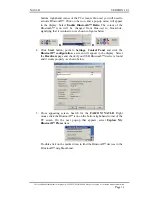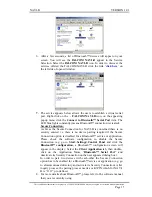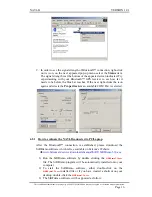Reviews:
No comments
Related manuals for NAVI-B

GM-270
Brand: Holux Pages: 3

echoMAP CHIRP 45 Series
Brand: Garmin Pages: 49

GPSMAP 180
Brand: Garmin Pages: 96

GPSMAP 431
Brand: Garmin Pages: 2

Hyundai Santa Fe
Brand: Rosen Pages: 16

ASTRO 900/T9
Brand: Garmin Pages: 18

APPROACH G12
Brand: Garmin Pages: 12

M-91 -
Brand: Holux Pages: 16

Dimension4 UWB+BLE Tag
Brand: Ubisense Pages: 20

foretrex 301
Brand: Garmin Pages: 40

15 H Series
Brand: Garmin Pages: 40

N515
Brand: MiTAC Pages: 18

BI 820 TREK OBD
Brand: BITREK Pages: 18

UM660
Brand: UniGuard Pages: 8

SC500-IC-GPS
Brand: SuperCELL Pages: 8

S4
Brand: SONASONIC Pages: 10

FM-Eco4 light T
Brand: RUPTELA Pages: 52

Footprint
Brand: OwnFone Pages: 2