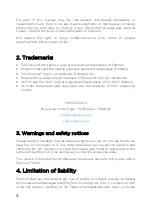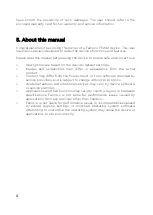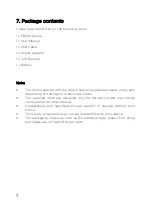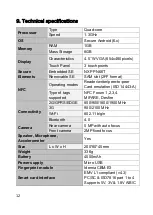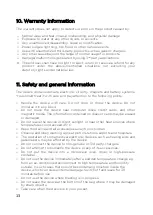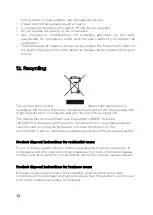Reviews:
No comments
Related manuals for FP201

TS-30
Brand: NAFVJGS Pages: 131

WP5600
Brand: Franklin Pages: 51

VR4 S-MF Series
Brand: Vanderbilt Pages: 24

AEC-67160M Ultra160
Brand: Acard Pages: 25

AP5.6
Brand: Avery Dennison Pages: 103

DelfiScan C85
Brand: Delfi Pages: 46

2083/08
Brand: American Dynamics Pages: 20

CRW7A3
Brand: TwinMOS Pages: 2

LT-03X
Brand: Datalogic Pages: 32

Cobalto CO5330
Brand: Datalogic Pages: 292

MR1520UA
Brand: Boss Audio Systems Pages: 19

2SP-PCI
Brand: Lava Pages: 8

CQ-VX2000U
Brand: Panasonic Pages: 4

CQ-VX1300W
Brand: Panasonic Pages: 19

CQ-VD6503W
Brand: Panasonic Pages: 16

CQ-VD7003U
Brand: Panasonic Pages: 22

CQ-VX100N
Brand: Panasonic Pages: 28

CQ-VX2200W
Brand: Panasonic Pages: 40