Reviews:
No comments
Related manuals for Venom8

Gemini GT6K
Brand: Parker Pages: 2
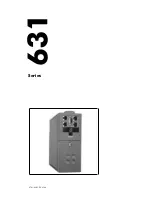
631 Series
Brand: Parker Pages: 59

LOD-EXTED-M20W
Brand: LEDone Pages: 3

SLT15-12VF-2s
Brand: Malmbergs Pages: 2

Dual Hose Reel-Direct Drive K-32
Brand: Hubbell Pages: 4

GD350-004G-4
Brand: INVT Pages: 429

A1658-69028
Brand: HP Pages: 2

ND-3530
Brand: NEC Pages: 18

ND-3550A
Brand: NEC Pages: 18

ND-3540A
Brand: NEC Pages: 18

ND-3520A
Brand: NEC Pages: 18

VERSA LXI VERSABAY III DVD-ROM DRIVE
Brand: NEC Pages: 8

J4 WT
Brand: SOMFY Pages: 2

Dexxo Compact RTS
Brand: SOMFY Pages: 10

Irismo 35
Brand: SOMFY Pages: 78

175290.00
Brand: Leeson Pages: 44

x250 HXB04 H Series
Brand: hager Pages: 4

GREENSMASTER 3100
Brand: Toro Pages: 48
















