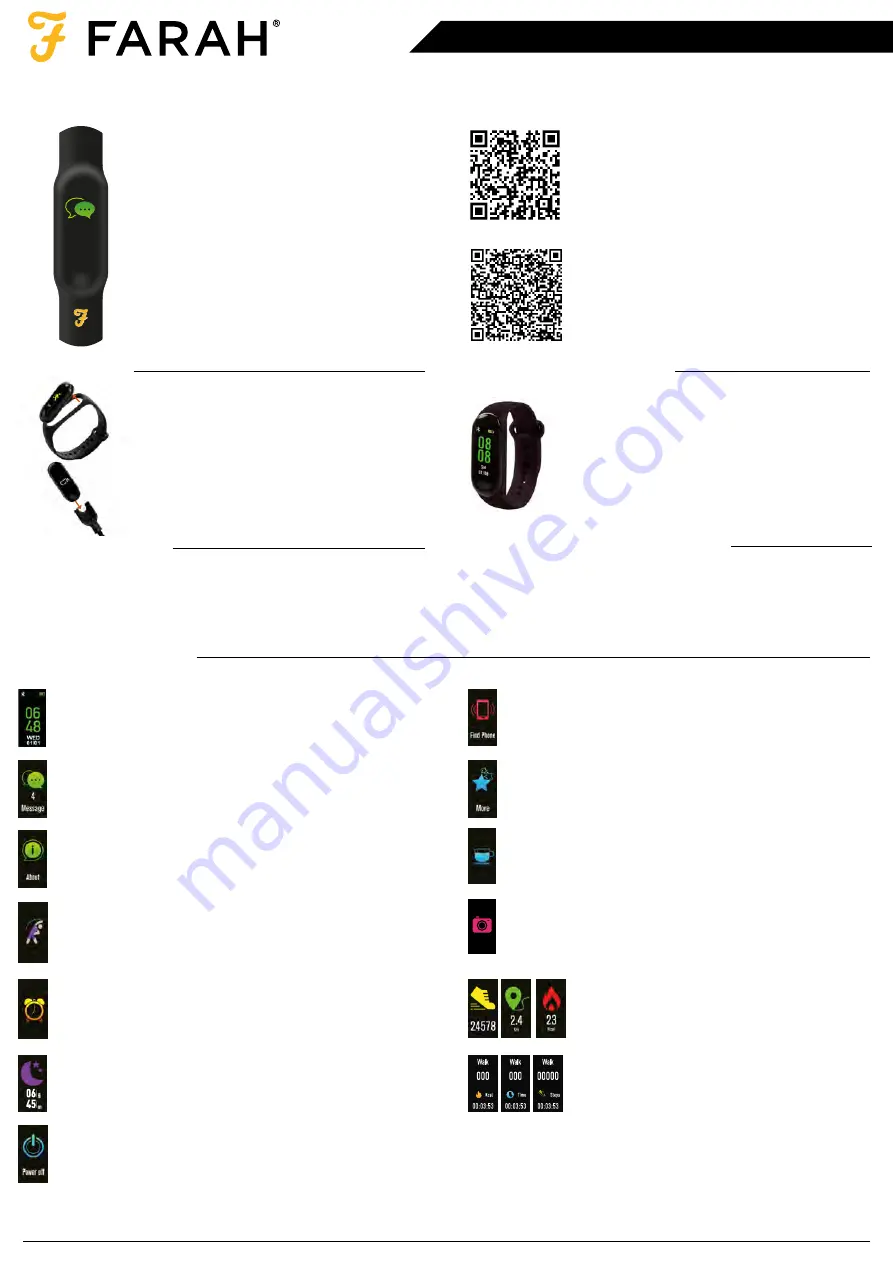
Thank you for purchasing your Farah smart watch Please follow these instructions carefully and we’ll soon have you up &
running with your new watch.
Firstly, please double check the Series
Number of your Farah watch, you’ll find
this on the sticker on the back of your
watch. These instructions are for our
Series 01 models, if you have one of our
other models, please head back to our
website & download the appropriate
instructions
IOS
ANDROID
To download our app, search for FARAH
SMART app or scan the appropriate QR
code for installation. Use your smart
phone camera or QR code reader app.
The FARAH SMART app will work on the
following smartphones:
Android (version 4.4 and above)
Apple IOS (version 8.0 and above)
Please ensure the app is the latest
version and have Bluetooth 5.0.
• You can twist your wrist or press the touch key to illuminate the
screen.
• Press the touch key to switch main menu interface.
• Long press the touch key to confirm actions.
Charging for automatic power-on:
1. Remove the device from the band by gently pressing
from the back whilst holding the band securely.
2. Insert into the charging cradle with touch button
facing forward.
3. Once the power charger is plugged in, the band will be
activated automatically.
4. Please charge the band when it displays low battery.
5. A two hour charge time is sufficient to fully charge your
activity tracker, please do not exceed a 2 hour charge
period.
1. Enable Bluetooth on your smartphone.
2. Open the FARAH SMART App. on your smartphone.
3. Review and accept privacy policy.
4. Set your profile following the steps presented.
5. Set your goals following the steps presented.
6. To connect your smartwatch, tap the green icon and select your
smartwatch from the list.
7. Tap OK to allow notifications to appear on your smartwatch.
Visit our SUPPORT section to view our video guide.
You can set the gesture control style on the FARAH SMART App. within
advanced settings. Twisting your wrist will illuminate the screen.
TIME SCREEN The screen will display time, date, battery status, &
Bluetooth connectivity icon. Your smart watch will display to show
it is connected. On the App. you can also check the Bluetooth
connectivity within settings.
STEP COUNTER
The band will record your daily
activity automatically. Press the touch key to switch
between steps, calories & distance.
SLEEP
From settings & goals you can set a sleep target. Access
your sleep data via today at the bottom of the home screen of the
App.
SPORTS
Long press the touch screen button to enter
more exercise functions. There are four sports options:
• Walk • Running • Cycling • Climbing
FIND YOUR PHONE OR SMARTWATCH
Once the smartwatch is
connected to the App., the find phone feature will be available.
Access via sub menu and then more. Long press the touch key and
your phone will sound a locator alarm. To find your tracker from
your phone, select find device from settings menu.
Please note: Your FARAH tracker will reset every day at midnight. Data is stored on the tracker for 7 days. For best results, ensuring activities and a full history are recorded, we
recommend you sync your tracker to the App. daily.
MESSAGES
Press the touch button to switch to the message
interface. Press the touch button to enter the message view. The
smart watch will alert you to incoming calls, SMS, Wechat and
Whatsapp message notifications.
MORE Long press the touch button to enter the function menu.
There is an About, Power Off & Find Your Phone option.
ABOUT
Long press the touch button, you can check your bands
address, device name and system version.
KEEP ACTIVE
From advanced setting within the App. you can set
reminders to ensure you stay active throughout the day.
ALARMS & ALERTS
From reminder at the bottom of the home
screen of the App., you can add additional reminders such as wake
up alarms, medication alerts etc.
DRINK ALERTS
From advanced setting within the App. you can set
reminders to ensure you stay hydrated throughout the day.
CAMERA CONTROL
Once connected to the App., the photo
feature will be accessible via settings. By selecting ‘take photo’, you
can take an image on your camera phone by pressing the touch
button on your band. The photo will automatically save onto your
phone gallery for Android devices, or the option to save/retake on
iOS devices.
You can choose the mode you need, after your activity, the band will record
your sports data. After your exercise, you can press the touch screen to
stop your movement and save it. Note: If the activity time is less than one
minute, the data will not be recorded. From settings & goals in your App.
you can set activity goals to work toward.
POWER OFF
Long press the touch button to turn off your band.
1. Open the FARAH SMART App. on your smart phone.
2. Tap disconnect device in Settings.
3. Forget your device on your smart phones Bluetooth settings.
SERIES 01 INSTRUCTIONS
4
Messages




















