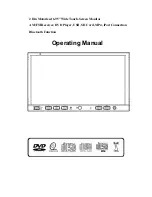Reviews:
No comments
Related manuals for 2 Din Motorized 6.95" Wide Touch-Screen Monitor AM/FM Receiver, DVD Player, USB, SD Card, MP4, iPod Connection...

5.0
Brand: Uconnect Pages: 140

AR 829 DVD
Brand: Clatronic Pages: 38

A2D-HON03
Brand: Discount Car Stereo Pages: 5

Mobile Video VOD128
Brand: Audiovox Pages: 30

STAGE-4 ROKKER XXR Custom
Brand: J&M Corporation Pages: 5

MM2040 TOUCHBOX
Brand: Manta Pages: 16

INE-NAV-30
Brand: Alpine Pages: 116

StreetPilot 7500
Brand: Garmin Pages: 2

SWC-D84S
Brand: Alpine Pages: 16

Countryman Type 10S Stereo Direct Box
Brand: CAI Pages: 16

LCMR4N
Brand: Audiovox Pages: 6

RMN 801BT
Brand: Caliber Pages: 21

7 620 320 024
Brand: Bosch Pages: 252

RL4-MBMRT
Brand: NavLinkz Pages: 23

XCLAIM GA
Brand: ATI Technologies Pages: 41

DN-C550R
Brand: Panasonic Pages: 4

PM31 - SC Micro System
Brand: Panasonic Pages: 16

MW10 - 9.0" - Digital Photo frame
Brand: Panasonic Pages: 24