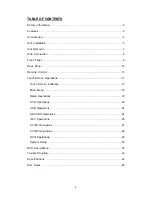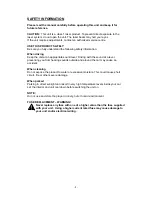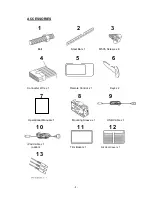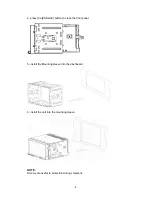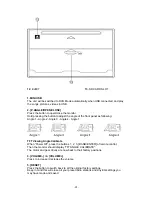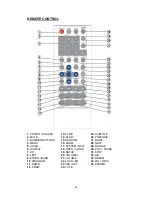Reviews:
No comments
Related manuals for Car Multimedia System

VCI-FRD1
Brand: PAC Pages: 2

Discovery-III XC3S200F
Brand: Apex Instrument Pages: 18

SIROCCO 150
Brand: PURE Pages: 88

PTID-7001NT
Brand: Power Acoustik Pages: 46

Blue&Me-TomTom 2 LIVE
Brand: TomTom Pages: 112

GO-210 TUTTI
Brand: American Audio Lab Pages: 31

TOWN CAR
Brand: Lincoln Electric Pages: 2

DVDM-800
Brand: Delphi Pages: 8

AXW-217
Brand: Daewoo Pages: 35

NA355iBT
Brand: Nakamichi Pages: 14

PureBallast 135 Compact USCG
Brand: Alfa Laval Pages: 412

Z-789
Brand: S.E.M. Pages: 6

GTX 285
Brand: EVGA Pages: 6

ACB90G5AN
Brand: Hyundai Pages: 61

7 620 230 022
Brand: Bosch Pages: 20

RS2047
Brand: RCA Pages: 11

nuvi 660
Brand: Garmin Pages: 2

EXAD KD-NX5000
Brand: JVC Pages: 357