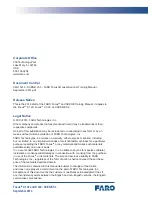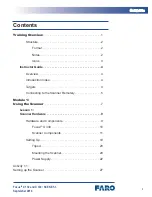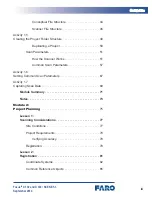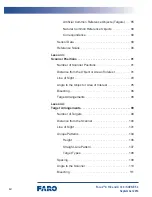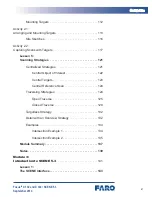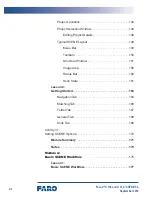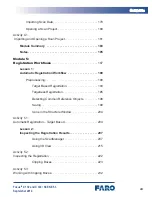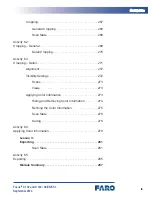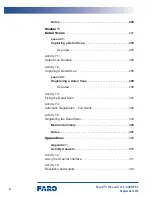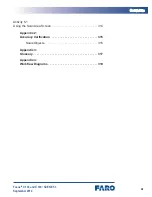Summary of Contents for Focus 3D X 130
Page 1: ...Focus3D X 130 and X 330 Laser Scanners SCENE 5 3 Training Manual September 2014...
Page 2: ......
Page 4: ......
Page 16: ......
Page 22: ......
Page 24: ......
Page 88: ......
Page 89: ...73 NNNNN Focus3D X 130 and X 330 SCENE 5 3 September 2014 Notes...
Page 90: ......
Page 92: ......
Page 96: ......
Page 135: ...119 LLLLLLLLLLLLLLLLLLLLLLLLLLLLLL Focus3D X 130 and X 330 SCENE 5 3 September 2014...
Page 136: ......
Page 152: ......
Page 154: ......
Page 155: ...139 NNNNN Focus3D X 130 and X 330 SCENE 5 3 September 2014 Notes...
Page 156: ......
Page 158: ......
Page 188: ......
Page 189: ...173 NNNNN Focus3D X 130 and X 330 SCENE 5 3 September 2014 Notes...
Page 190: ......
Page 192: ......
Page 198: ......
Page 200: ......
Page 201: ...185 NNNNN Focus3D X 130 and X 330 SCENE 5 3 September 2014 Notes...
Page 202: ......
Page 204: ......
Page 222: ......
Page 252: ......
Page 270: ...254 MMMMMMMMMMMMMMMMMMMMMMMMMMMM MMMMM Focus3D X 130 and X 330 SCENE 5 3 September 2014 9 Save...
Page 272: ......
Page 273: ...257 NNNNN Focus3D X 130 and X 330 SCENE 5 3 September 2014 Notes...
Page 274: ......
Page 276: ......
Page 296: ......
Page 304: ......
Page 305: ...289 NNNNN Focus3D X 130 and X 330 SCENE 5 3 September 2014 Notes...
Page 306: ......
Page 308: ......
Page 314: ......
Page 322: ......
Page 323: ...307 NNNNN Focus3D X 130 and X 330 SCENE 5 3 September 2014 Notes...
Page 324: ......
Page 325: ...309 Focus3D X 130 and X 330 SCENE 5 3 September 2014 Appendices...
Page 326: ......
Page 339: ......