Reviews:
No comments
Related manuals for Focus Premium

45UV5 Series
Brand: Fireye Pages: 20

HD Optima
Brand: Evixscan 3D Pages: 7

SD160BTex
Brand: Sigmann DELTA Pages: 27

ZR4
Brand: Zurich Pages: 33

MAGIC 500 PLUS
Brand: Eickemeyer Pages: 44

Doxie
Brand: Apparent Pages: 12

PSCNPHO32
Brand: Pyle Pages: 14

TimeBase
Brand: UKGpro Pages: 7

DocuMate 152i
Brand: Xerox Pages: 41

20-164
Brand: Radio Shack Pages: 62

My Vision X
Brand: Panini Pages: 2

STS320 Series
Brand: Datalogic Pages: 40

P-208
Brand: Canon Pages: 30

Color Image Reader-F1
Brand: Canon Pages: 111

D1250U2F - CanoScan USB Flatbed Scanner
Brand: Canon Pages: 2

CR-50
Brand: Canon Pages: 21

CP Printer Solution Disk Version 4
Brand: Canon Pages: 34
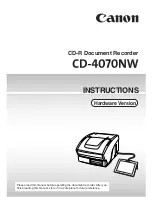
CD-4070NW
Brand: Canon Pages: 57

















