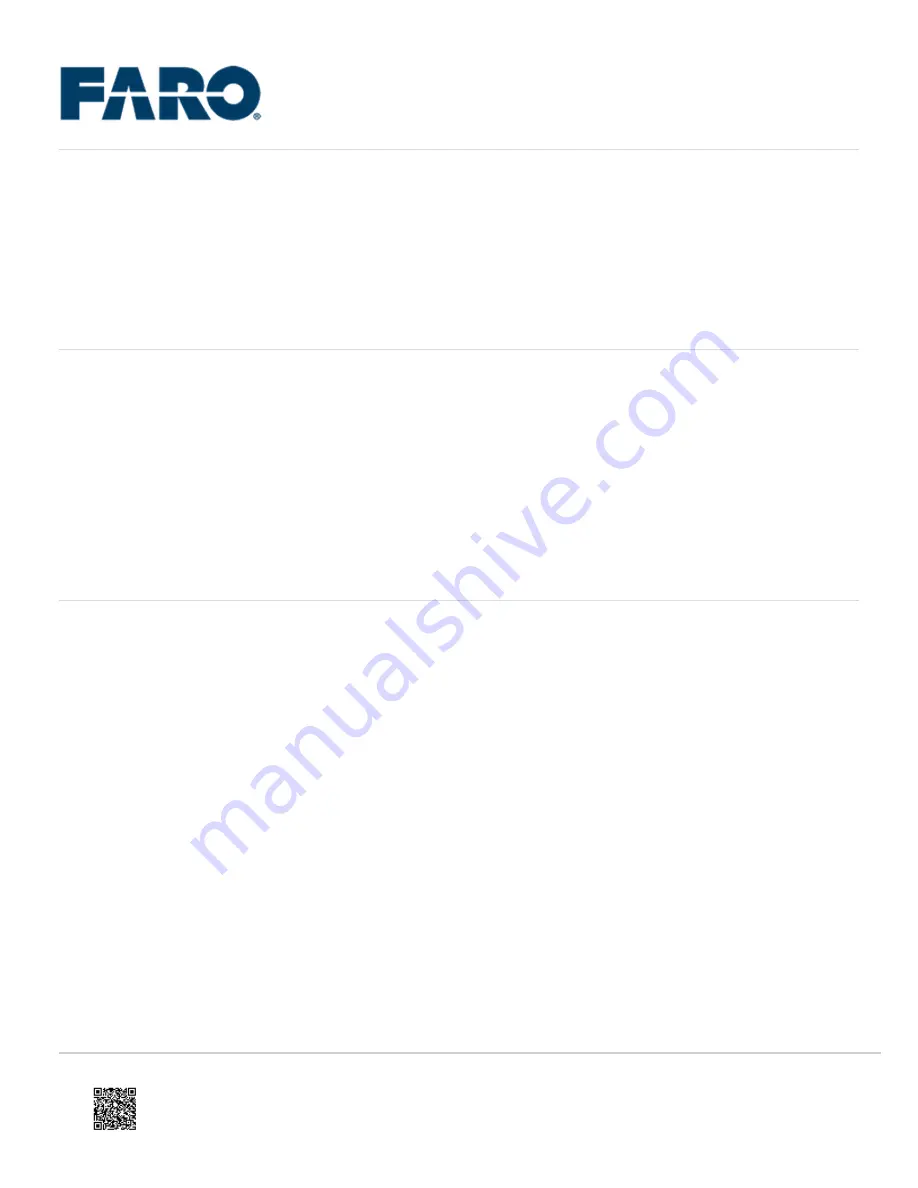
Setup Instructions for the Freestyle2
1. Insert the battery into the
Mobile PC.
2. With the white dot toward the battery, plug the
Freestyle 2 handset cable
into the mobile PC.
3. Press the
power button
until the light surrounding the button flashes blue.
4.
Power on
the cellular phone.
To connect via USB:
1. Ensure that the phone WiFi is
turned off
.
2. Mount the cellular phone, via magnet, to the front of the handset.
3. Connect the phone to the handset using the short USB cable.
4. Open the FARO Freestyle 2 App.
5. Select
USB Tethering.
6. Toggle on USB tethering and use the back arrow to return to the app home screen.
To connect via WiFi:
1. Open the camera on your phone.
2. Use the camera to scan the WiFi QR code on the back of the Mobile PC.
3. Allow the phone to connect to the Mobile PC network.
Note: If you connect your mobile PC to a monitor, via HDMI, the QR code will appear on the Windows
screen.
4. From the Home screen, tap
Settings
.
5. Select
Recording Settings.
a. Choose your data range (best results under 5m), plane detection, color scan and whether you want to use
flash.
NOTE: Flash can be toggled on and off mid-scan using the button to the left of center on the device.
6. Select
Scan Project Settings.
a. Insert a
Project Base Name
and
Scan Base Name
.
7. Select
Scan Info Settings
.
8. Choose the settings you want visible on the left side of the phone while scanning. Suggested to turn on the
acoustic/vibration feedback to assist with tracking feedback.
9. Select the
<
icon in the top left corner of the screen.
https://knowledge.faro.com/Hardware/3D_Scanners/Freestyle_2/Setup_Instructions_for_the_Freestyle2
Updated: Sat, 11 Dec 2021 07:26:33 GMT
1





















