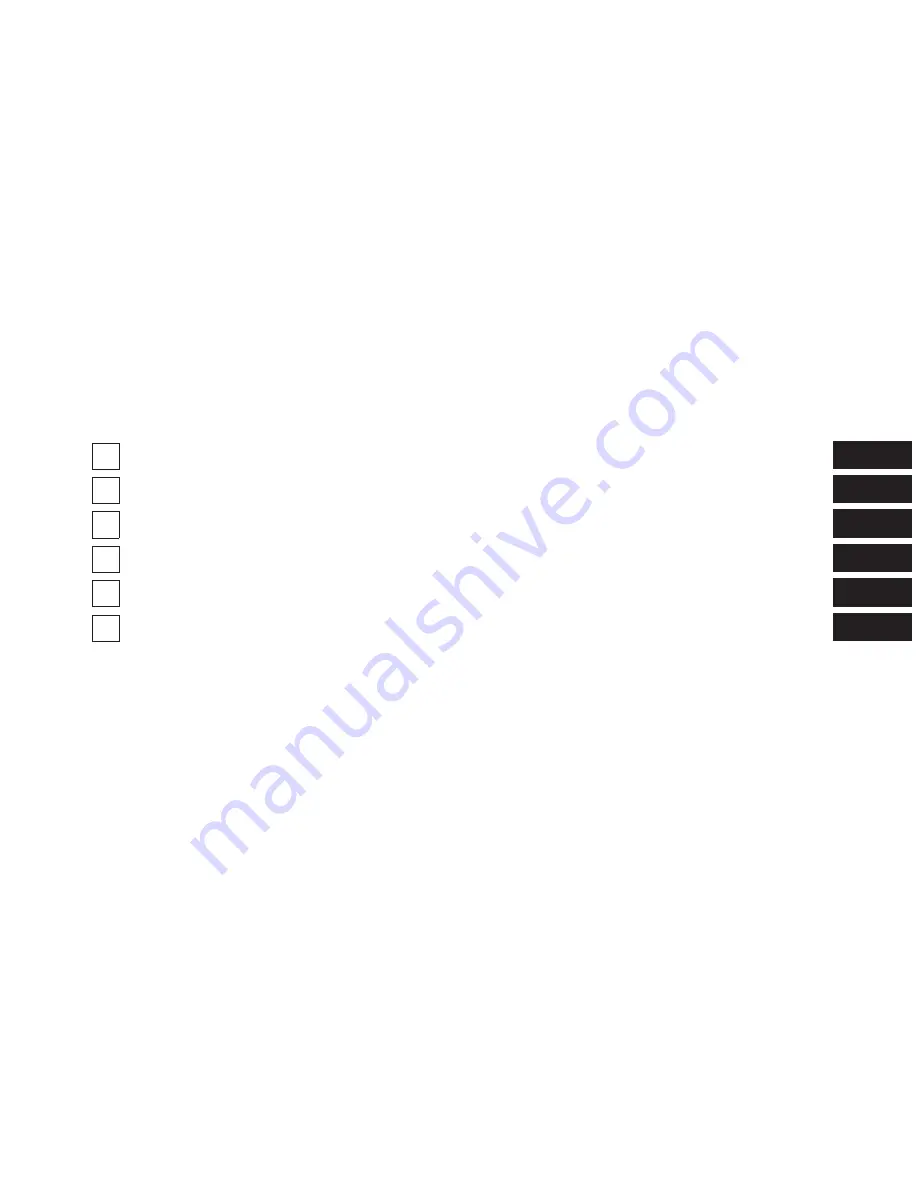
TABLE OF CONTENTS
SECTION
PAGE
1
SAFETY GUIDELINES . . . . . . . . . . . . . . . . . . . . . . . . . . . . . . . . . . . . . . . . . . . . . . . . . . . . . . . . . 3
2
INTRODUCTION . . . . . . . . . . . . . . . . . . . . . . . . . . . . . . . . . . . . . . . . . . . . . . . . . . . . . . . . . . . . . 9
3
RADIO MODE . . . . . . . . . . . . . . . . . . . . . . . . . . . . . . . . . . . . . . . . . . . . . . . . . . . . . . . . . . . . . . . 23
4
MEDIA MODE . . . . . . . . . . . . . . . . . . . . . . . . . . . . . . . . . . . . . . . . . . . . . . . . . . . . . . . . . . . . . . 29
5
UCONNECT PHONE . . . . . . . . . . . . . . . . . . . . . . . . . . . . . . . . . . . . . . . . . . . . . . . . . . . . . . . . . . 35
6
UCONNECT 3.0 VOICE RECOGNITION QUICK TIPS . . . . . . . . . . . . . . . . . . . . . . . . . . . . . . . . 43
1
2
3
4
5
6
Summary of Contents for RADIO 3.0
Page 2: ......
Page 3: ...SAFETY GUIDELINES CONTENTS m SAFETY GUIDELINES 4 1 ...
Page 8: ......
Page 9: ...INTRODUCTION CONTENTS m RADIO 3 0 10 m RADIO 3 0 13 m Uconnect 3 0 SYSTEM VOICE COMMAND 17 2 ...
Page 11: ...2 INTRODUCTION 11 ...
Page 15: ...2 INTRODUCTION 15 ...
Page 18: ...WARNING Continued or death 18 INTRODUCTION ...
Page 19: ...2 INTRODUCTION 19 ...
Page 22: ......
Page 27: ...when done 3 RADIO MODE 27 ...
Page 28: ......
Page 34: ......
Page 42: ......


































