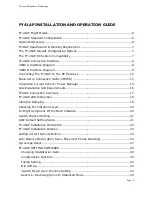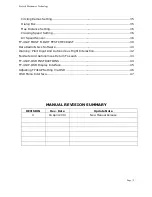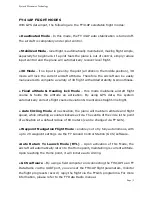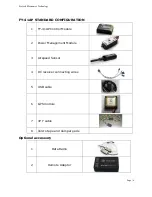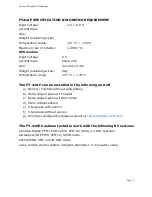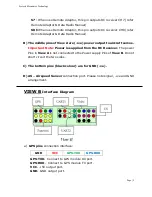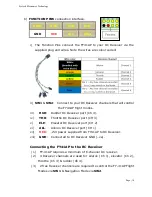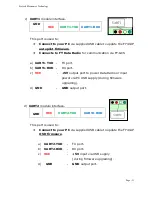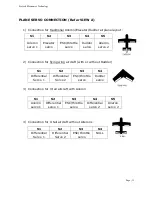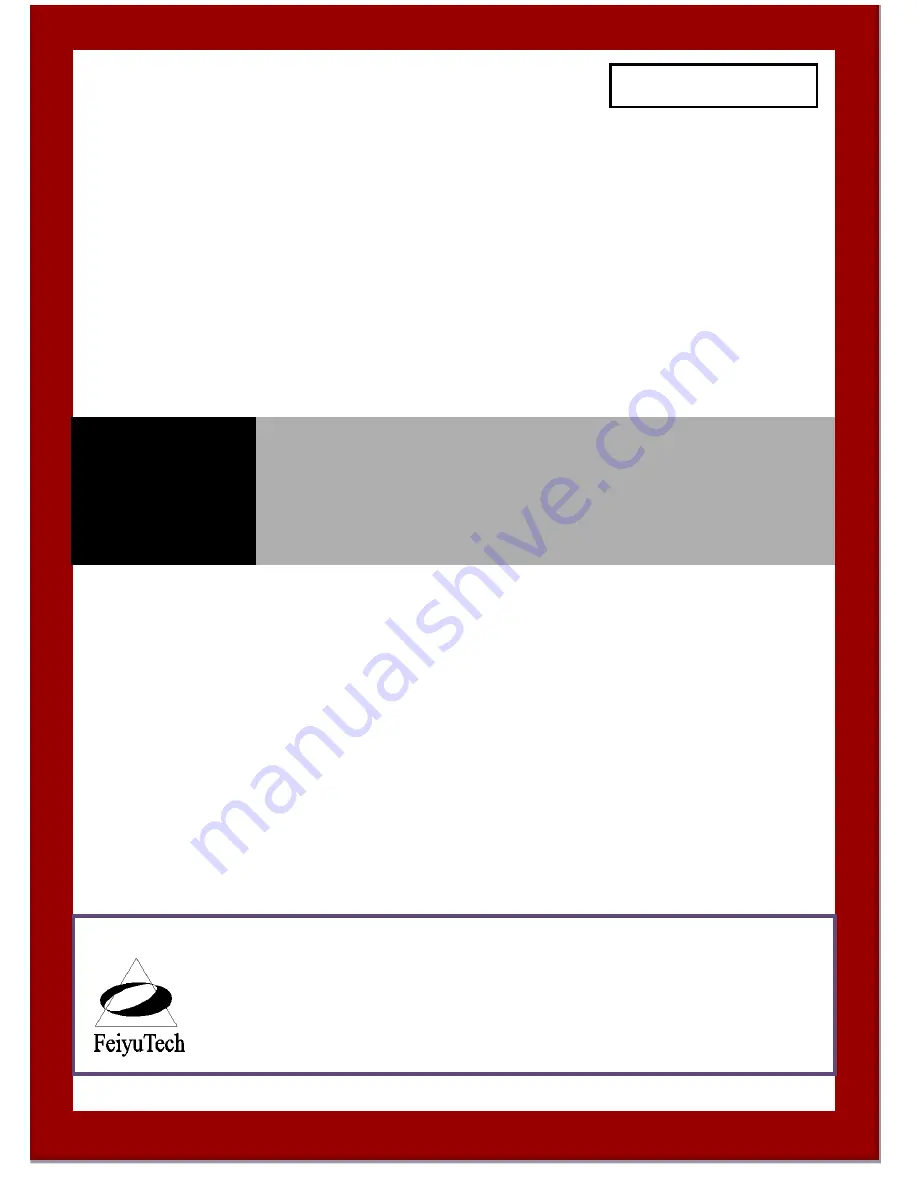
F
EI
Y
U
T
ECH
FY-41AP
A
UTOPILOT
S
YSTEM
Airplane flight stabilization & Autopilot System
Installation & Operation Guide
Guilin Feiyu Electronic Technology Co., Ltd
Rm. B305, Innovation Building, Information Industry Park, Chaoyang Road, Qixing District,
GuiLin, CN
www.fyetech.com
Email: fyetech@yahoo.com
Rev: (0) April 16 2013