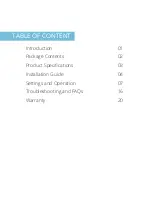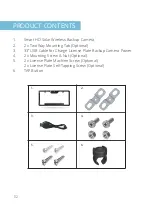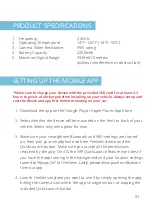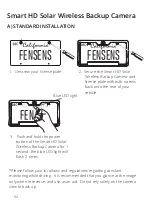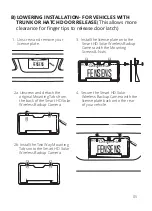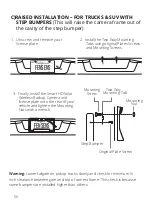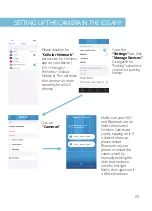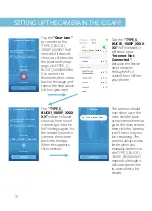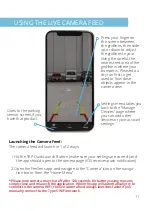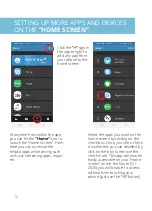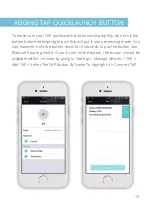Reviews:
No comments
Related manuals for Smart HD Solar

501
Brand: Yamaha Pages: 22

20K OE Series
Brand: PullRite Pages: 10

QTHD519L
Brand: Trailboss Pages: 8

CR-066-BHU
Brand: ECS Electronics Pages: 16

MagicWatch MWE250
Brand: Waeco Pages: 172

2012 Truck Chassis cab
Brand: RAM Pages: 506

LP-6210B
Brand: C.Giant Pages: 16

DELTA DL FIX 209FP
Brand: Menabo Pages: 8

1525-NS
Brand: Ranger design Pages: 22

Quantum hardcoated N30216
Brand: National Cycle Pages: 3

99-7477
Brand: Metra Electronics Pages: 2

Sumo Victa EX
Brand: TATA Motors Pages: 92

305 158
Brand: Westfalia Pages: 10

24963
Brand: Draw tite Pages: 4

CM2350B
Brand: EFILive Pages: 25

KT-76
Brand: ENSONIQ Pages: 249

16-5911
Brand: TAUBENREUTHER Pages: 18

MAA.R8.06
Brand: MAcarbon Pages: 3