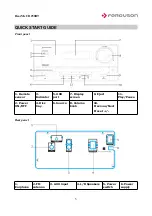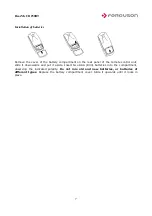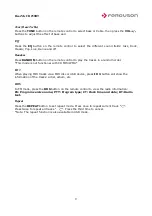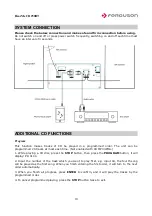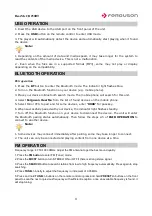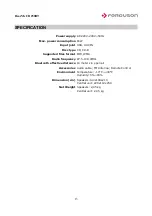HearMe CD250BT
Table of contents
ABOUT THE INSTRUCTION MANUAL..........................................................................................2
MARKINGS AND SIGNS APPLIED TO THE DEVICE...................................................................2
Safety Information................................................................................................................................3
BASIC INFORMATION ABOUT THE DEVICE...............................................................................4
Main features........................................................................................................................................4
Downloadable software........................................................................................................................4
Contents of box.....................................................................................................................................4
QUICK START GUIDE.......................................................................................................................5
Front panel............................................................................................................................................5
Rear panel.............................................................................................................................................5
Remote control.....................................................................................................................................6
Installation of batteries.........................................................................................................................7
BASIC OPERATIONS.........................................................................................................................8
Preparation............................................................................................................................................8
Mode selection......................................................................................................................................8
Number buttons....................................................................................................................................8
Volume setting......................................................................................................................................8
Mute button..........................................................................................................................................8
Previous and next.................................................................................................................................8
Fast Forward and Rewind.....................................................................................................................8
Enter.....................................................................................................................................................8
Play/Pause.............................................................................................................................................8
Stop.......................................................................................................................................................8
Tone (Bass/Treble)................................................................................................................................9
EQ.........................................................................................................................................................9
Random.................................................................................................................................................9
ID 3.......................................................................................................................................................9
RDS......................................................................................................................................................9
Repeat...................................................................................................................................................9
SYSTEM CONNECTION.................................................................................................................10
ADDITIONAL CD FUNCTIONS.....................................................................................................10
Program..............................................................................................................................................10
USB OPERATION.............................................................................................................................11
BLUETOOTH OPERATION.............................................................................................................11
Pair operation......................................................................................................................................11
FM OPERATION...............................................................................................................................11
Select stations.....................................................................................................................................12
Save Stations......................................................................................................................................12
TOUBLE SHOOTING.......................................................................................................................12
SPECIFICATION...............................................................................................................................13
1