Reviews:
No comments
Related manuals for VEGATOUCH Coach House V4

JUXTA VJA7 Series
Brand: YOKOGAWA Pages: 6

Lifeline Smart Hub
Brand: Tunstall Pages: 8

7510100
Brand: Bresser Pages: 50

S70
Brand: Nevo Pages: 4

84
Brand: Roto Pages: 82

KNX GS 48.11
Brand: Hugo Müller Pages: 2

ER6CD
Brand: echoflex Pages: 16

ZW36
Brand: EVA Logik Pages: 2
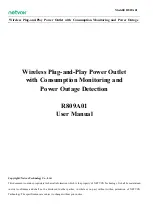
R809A01
Brand: netvox Pages: 12

DIY BASIC
Brand: Sonoff Pages: 9

81 33 89
Brand: Wetekom Pages: 13

PRE 24 OF
Brand: Nexans Pages: 24

IntesisHome TO-RC-WIFI-1
Brand: Intesis Software Pages: 6

4512694
Brand: Heatit Controls Pages: 2

APA3-1500R
Brand: CoCo Pages: 19

C2X
Brand: Amphenol Telect Pages: 34

Xcomfort CAAE-01
Brand: Moeller Pages: 4

















