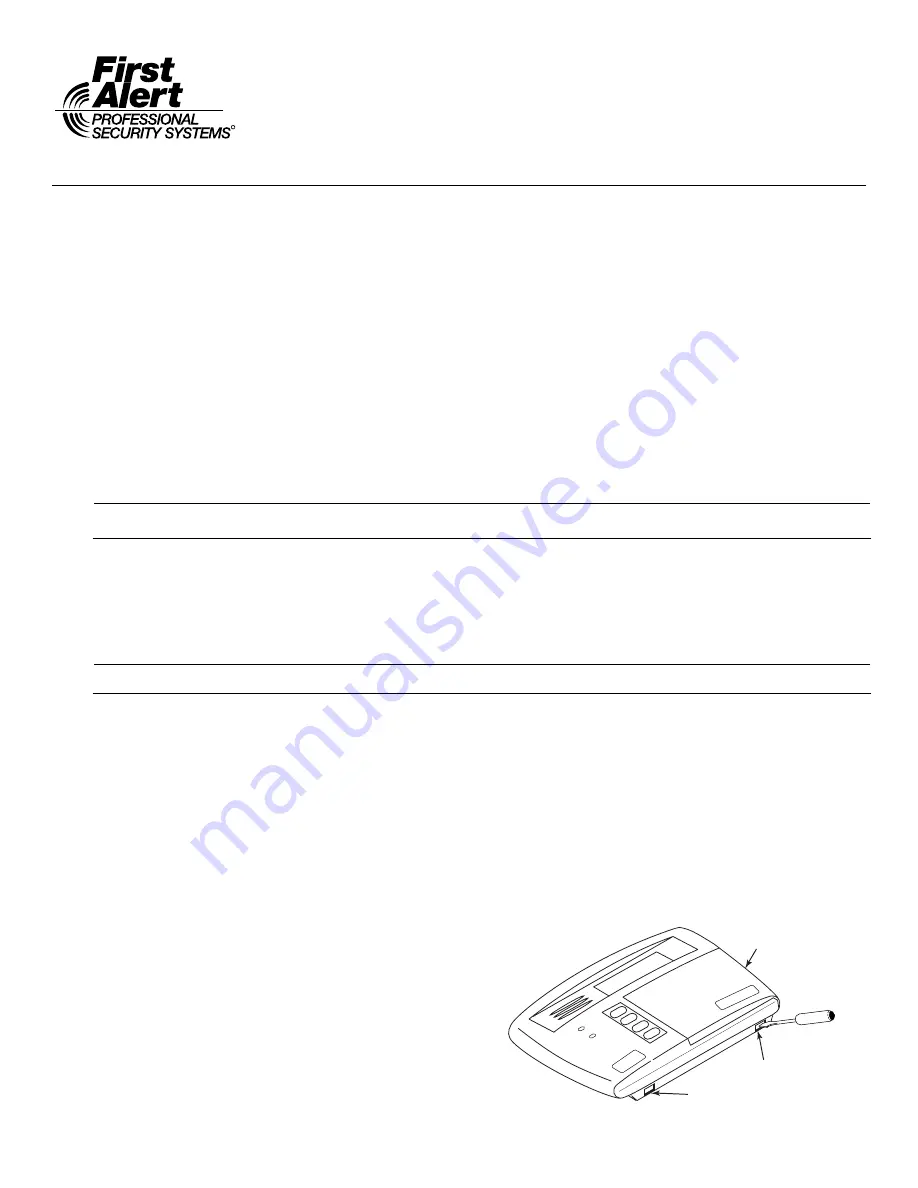
K14035V1 7/06 Rev A
R
FA270
FA270
FA270
FA270RF
RF
RF
RF
Keypad/Transceiver
Keypad/Transceiver
Keypad/Transceiver
Keypad/Transceiver
INSTALLATION AND SETUP GUIDE
GENERAL INFORMATION
The FA270RF Keypad/Transceiver is a combination unit incorporating a normally-open relay output and the functions of:
•
FA270KP Fixed Addressable Keypad
•
5881M RF Receiver
•
5800TM Transmitter Module
The FA270RF Keypad/Transceiver may be used on any control panel that supports the FA270KP Keypad.
Wireless Features
The FA270RF supports the following:
•
5828/5828V wireless keypads.
•
Up to eight wireless keys locally (programmed directly into
FA270RF) without occupying any zones supported by the control
panel.
•
Button-type transmitters (e.g., 5804, 5804BD) for local operation.
•
A maximum of 16 transmitters programmed into any 5800
Series-supported control panel.
•
Wireless keys with high-security (e.g., 5804E).
•
RF jam detection when the receiver is enabled.
•
Low-battery indications for the local wireless keys.
•
A nominal range of 200' for the RF transmitters (some
transmitters have a shorter range).
•
Wireless keys for control panels that do not support RF
themselves (such as FA110C).
•
Sends status signals (Armed, Ready, etc.) to bi-directional
units such as 5804BDV and 5828/5828V.
U
U
U
ULLLL
The 5802, 5802MN, 5802MN2, 5804, 5804BD, 5804BDV, 5804E, 5814, 5816TEMP, 5819, 5819BRS, 5819WHS, 5828/5828V and 5850
transmitters are not intended for UL installations.
Programming Features
•
Auto Enroll mode for programming wireless keys.
•
Provides a method for deleting a serial number and re-enrolling a new one in its place.
•
Provides default settings for the wireless key functions.
Additional Features
•
Operates the on-board relay in conjunction with the receiver (e.g., to trip a garage door opener).
U
U
U
ULLLL
This feature is not intended for UL installations.
•
Activates relays programmed into the control panel.
•
Provides an End User mode to enable/disable local wireless keys (e.g., if a user accidentally loses a wireless key). Refer to the
FA270RF User Guide for this procedure.
INSTALLING THE FA270RF
Locate the FA270RF in an area and at a height where it is
convenient for user operation. The FA270RF must be at
least 10 feet from the control panel to ensure proper
operation of the RF receiver. Refer to Figures 1 and the
Wiring Table and perform the following steps to install the
FA270RF.
1. To remove the case back, insert a small screwdriver
blade at a downward angle into Slot 1 and twist (the
right side pops up). Insert the screwdriver blade at a
downward angle into Slot 2 and twist (the left side pops
up). Insert the screwdriver blade at into right side
narrow Slot 3 and twist.
2. Route the wiring from the control panel through the
opening in the case back. (See the control panel’s
instructions for proper wire run lengths.)
3. Mount the case back directly to a wall or electrical gang box.
4. Connect the power and data wires from the control panel
to the terminals on the FA270RF as indicated in the
wiring table.
5. Connect the wires for the relay output (if used) to the
terminals on the FA270RF’s PC board.
6. Reattach the keypad to its case back.
7. Remove the clear protective films from the LCD display
and install the keypad labels, as required.
Note
: Upon power-up or exit of the Program Mode, the FA270RF
alternately flashes "Ad" and the 2-digit keypad address and
the 2-digit receiver address on the display. Press any key to
display the system status.
F
A270RF-001-V0
Slot 2
Slot 3
Slot 1
A
B
C
D
xxxxxx
xxxxxx
Figure 1 – Removing the FA270RF Case Back


























