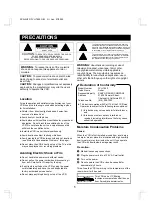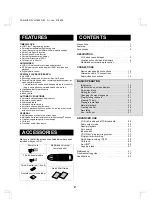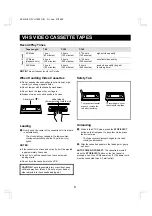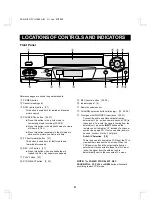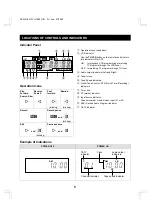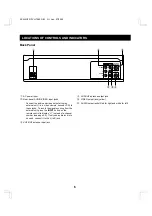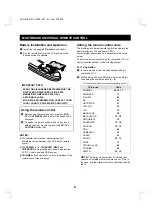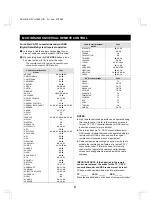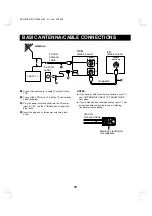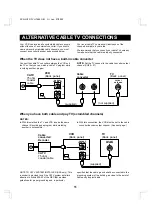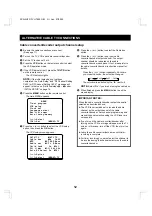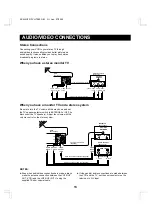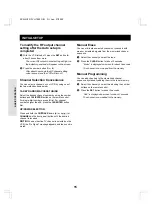OPERATING INSTRUCTIONS
FVH-T690
Video Cassette Recorder
Only cassettes marked
w
can be used with this video cassette recorder.
Please read this manual and accompanying “IMPORTANT SAFETY INSTRUCTIONS” sheet carefully before
connecting your VCR and operating it for the first time.
Be sure to read carefully and follow all the PRECAUTIONS on page 1.
Keep the manual in a safe place for future reference.
NOTE: Locate serial number (shown on rear panel of unit) and record it here
➡
(CA)
As an E
NERGY
S
TAR
®
Partner,
FISHER has determined that this
product or product model meets
the E
NERGY
S
TAR
®
guidelines for
energy efficiency.
®
VCR Plus+ and PlusCode are registered trademarks
of Gemstar Development Corporation.
The VCR Plus+ system is manufactured under
license from Gemstar Development Corporation.
SC4H/UF2 (FVH-T690 GB) Fri. Jan., 07/2000
Language Contents