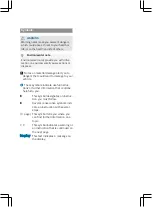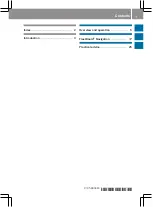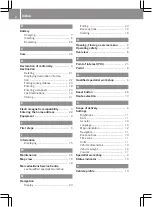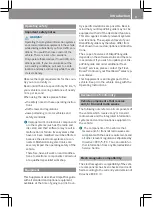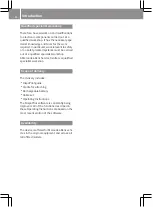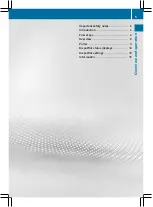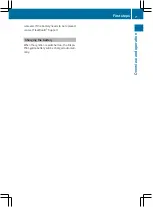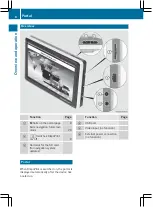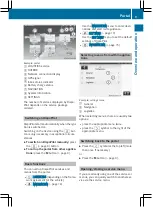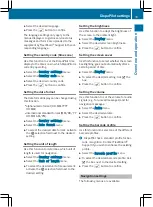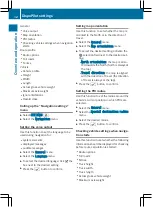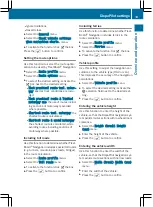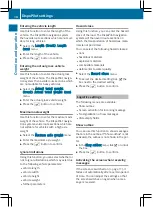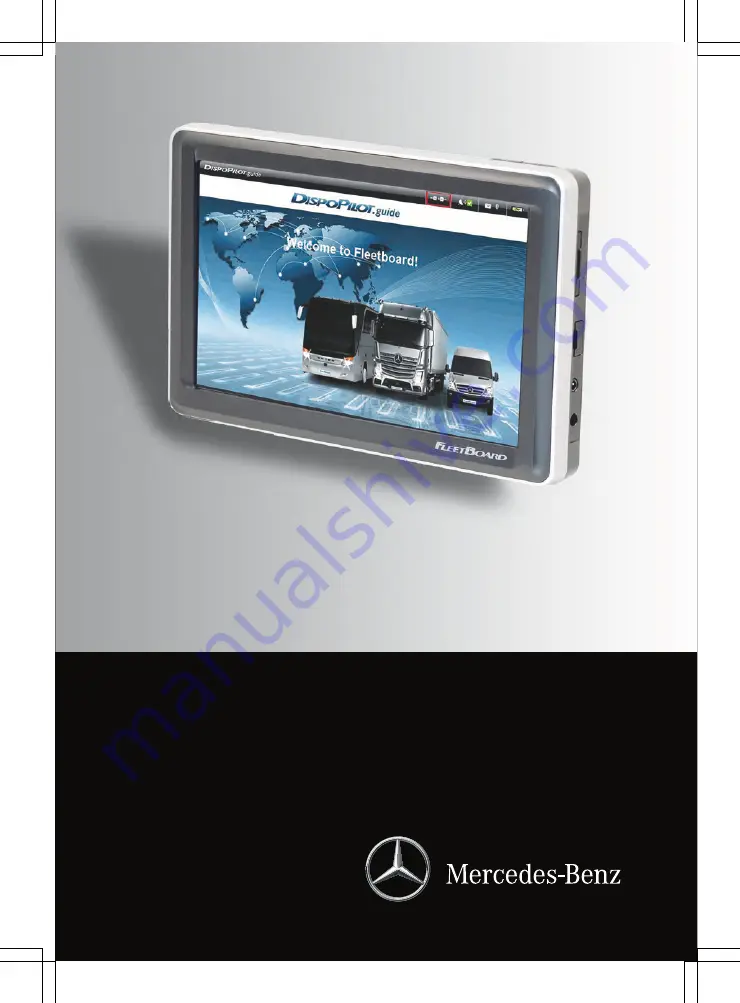Summary of Contents for DispoPilot.Guide
Page 1: ...DispoPilot guide Supplement ...
Page 18: ...16 ...
Page 19: ...FleetBoard Navigation 18 17 FleetBoard Navigation ...
Page 26: ...24 ...
Page 30: ...28 ...
Page 32: ...Order no 6462 2829 02 Part no 010 584 44 81 Edition 04 14 É0105844481oËÍ 0105844481 ...