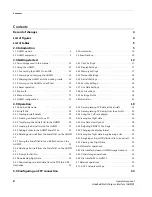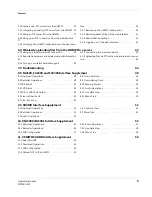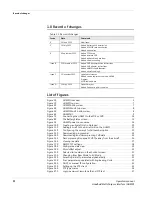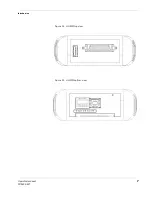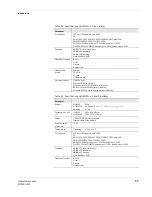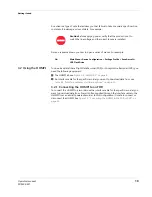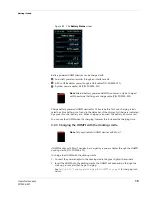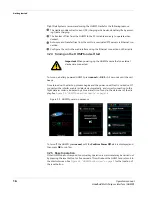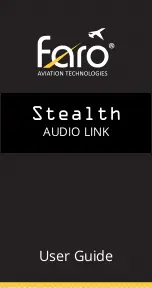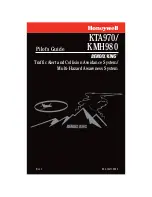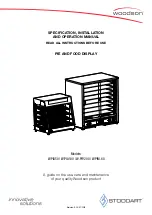19 August 2014
30-0005 Issue D
Operators manual
Handheld Multi-Purpose Interface (HHMPI)
Flight Data Systems Pty Ltd
Copyright © Flight Data Systems 2014
This manual is property of Flight Data Systems. This manual contains information in
which Flight Data Systems has a protected interest. This manual is a controlled document
and as such is subject to amendment. It is in the interest of the user to register this man-
ual with Flight Data Systems to ensure receipt of any amendments. The use, duplication,
and/or disclosure, by persons receiving this manual may be subject to restrictions. No
part of this document and/or data contained herein may be reproduced and/or used in
any form without written permission from Flight Data Systems.
To buy, sell, rent or trade-in this product please click on the link below:
https://www.avionteq.com/Flight-Data-Systems-HHMPI-FSD40-Data-Transfer-Unit.aspx