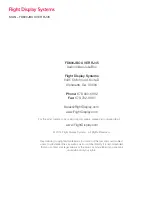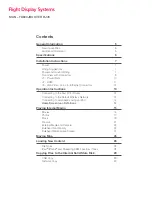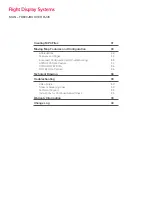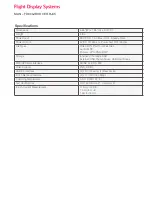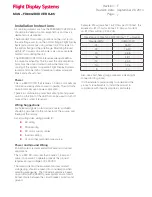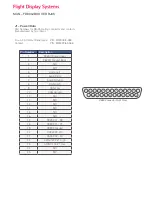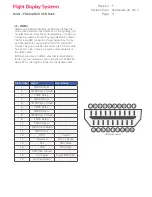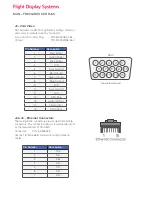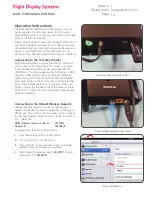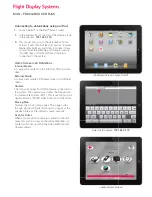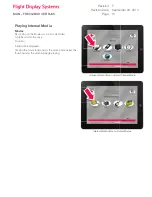Reviews:
No comments
Related manuals for FD800JBOX VER RJ45

W8LMI
Brand: Martin Audio Pages: 1

S3510BMU33B
Brand: StarTech.com Pages: 11

CG7 Cravo
Brand: Lazer3D Pages: 24

Kazan
Brand: Lava Pages: 8

45-0051-WH
Brand: DataComm Pages: 2

aero 40A
Brand: DAS Pages: 21

Armis AR5
Brand: SilentiumPC Pages: 2

3831109844090
Brand: EK-Quantum Pages: 9

PC100
Brand: Digiflex Pages: 2

CS-60
Brand: Nofan Pages: 12

FUSION DX800RAID
Brand: Sonnet Pages: 8

Fusion D400Q
Brand: Sonnet Pages: 6

FUSION 400
Brand: Sonnet Pages: 8

FUSION R400QR5
Brand: Sonnet Pages: 12

410 TX
Brand: Peavey Pages: 2

210 HP
Brand: Peavey Pages: 2

112 MB
Brand: Peavey Pages: 2

EliteRAID ER104CT
Brand: Sans Digital Pages: 12