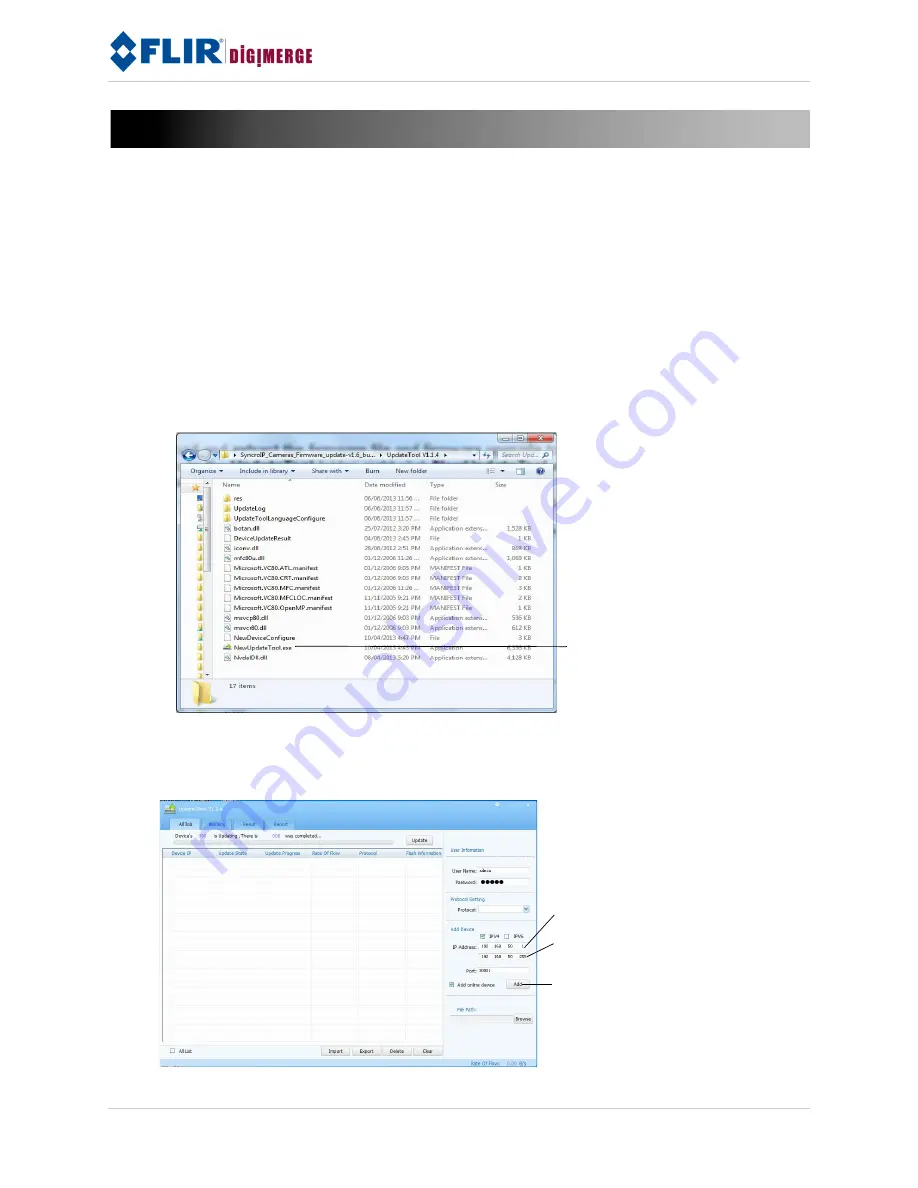
1
www.digimerge.com
SyncroIP Series Firmware Update Instructions
Follow the steps below to install firmware updates for SyncroIP cameras.
After updating the
firmware, you must reset the camera to default settings (see page 3 for details).
1. Connect the cameras to the same local area network (LAN) as the computer where you will install
the firmware update.
NOTE:
The cameras must be connected directly to the LAN. They cannot be connected to an NVR,
as the PoE switch on the NVR will create a sub-network that cannot be reached by other devices on
the network.
2. Download and extract the firmware file and firmware upgrade tool from
www.digimerge.com
.
3. Browse to the
UpdateTool
folder, right-click
NewUpdateTool.exe
and select
Run as
administrator
.
Right-click NewUpdateTool.exe and
select Run as administrator
4. Under
Add Device
, enter the IP address range you would like to search for IP cameras. For
example, if your computer is at the IP address
192.168.1.2
, enter
192.168.1.1
in the first box
and
192.168.1.255
in the second box to search all possible IP addresses on your network.
5. Click
Add
. The Update Tool scans your network for cameras.
Enter the lowest IP address in
your search range
Enter the highest IP address in
your search range
Click Add
Last updated: June 20, 2013




















