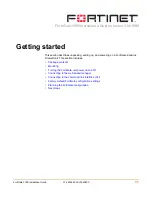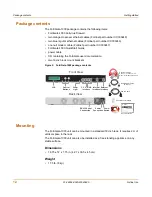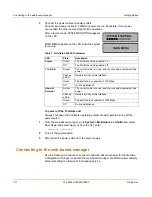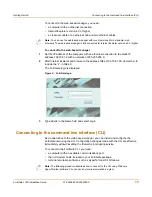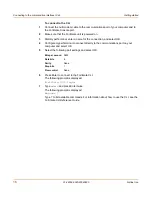Reviews:
No comments
Related manuals for FortiBridge 1000

TPL NET Network Module
Brand: Teknim Pages: 3

R&S Unified AGPO150
Brand: Lancom Pages: 17

DFL-1100 - Security Appliance
Brand: D-Link Pages: 144

DFL-1660-AV-12
Brand: D-Link Pages: 5

DFL-200 - Security Appliance
Brand: D-Link Pages: 133

D DFL-500 DFL-500
Brand: D-Link Pages: 122

DFL-200 - Security Appliance
Brand: D-Link Pages: 14

DFL-1000
Brand: D-Link Pages: 118

CP310 - DFL - Security Appliance
Brand: D-Link Pages: 485

DFL-1660-IPS-12
Brand: D-Link Pages: 20

DFL-1100 - Security Appliance
Brand: D-Link Pages: 24

DFL- 860
Brand: D-Link Pages: 476

ProSafe FR114W
Brand: NETGEAR Pages: 2

u500
Brand: Untangle Pages: 2