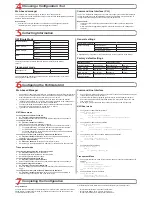© Copyright 2007 Fortinet Incorporated. All rights reserved.
Products mentioned in this document are trademarks or registered trade-
marks of their respective holders.
Regulatory Compliance
FCC Class A Part 15 CSA/CUS
30 August 2007
Checking the Package Contents
Connecting
Planning the Configuration
CONSOLE
WAN 2
WAN 1
MODEM
DMZ
INTERNAL
Optional RS-232 serial cable connects to serial port on management computer
Straight-through Ethernet
cables connect to Internet
Power cable connects to power supply
Straight-through
Ethernet cables connect
to computers on internal network
Optional connection to
DMZ network
1
2
3
4
5
6
USB
DC+12V
Connector Type
Speed
Protocol
Description
Internal
RJ-45
10/100 Base-T
Ethernet
A 6-port switch connection for up to four devices or the
internal network.
WAN1 and
WAN2
RJ-45
10/100 Base-T
Ethernet
Redundant connections to the Internet.
DMZ
RJ-45
10/100 Base-T
Ethernet
Optional connection to a DMZ network or to other
FortiGate-60B units for high availability (HA).
Console
RJ-45
9600 Bps
8/N/1
RS-232
Optional connection to the management computer.
Provides access to the command line interface (CLI).
USB
USB
USB
Optional connection for the USB key, modem or
backup operation.
Modem
RJ-11
Phone line for modem.
Place the unit on a stable surface. Make sure the FortiGate unit has adequate air flow
for cooling. Optionally, use the mounting brackets to affix the FortiGate unit to the wall.
Plug in power cable to unit.
Plug the power cable to the power supply.
Plug the power supply into the electrical outlet.
The Status light flashes while the unit is starting up and turns off when the system is up
and running.
•
•
•
•
•
Connect the FortiGate unit to a power outlet and to the internal and external networks.
Before beginning to configure the FortiGate unit, you need to plan how to integrate the unit into your network. Your configuration plan depends on the operating mode you select: NAT/Route
mode (the default) or Transparent mode.
NAT/Route mode
In NAT/Route mode, each FortiGate unit is visible to the network that it is connected to. All of
its interfaces are on different subnets. Each interface that is connected to a network must be
configured with an IP
address that is valid for that network.
You would typically use NAT/Route mode when the FortiGate unit is deployed as a gateway
between private and public networks. In its default NAT/Route mode configuration, the unit
functions as a firewall. Firewall policies control communications through the FortiGate unit.
In NAT/Route mode, firewall policies can operate in NAT mode or in Route mode. In NAT
mode, the FortiGate unit
performs network address
translation before IP pack-
ets are sent to the desti-
nation network. In Route
mode, no translation takes
place.
Transparent mode
In Transparent mode, the FortiGate unit is invisible to the network. All of its interfaces are on
the same subnet. You only have to configure a management IP address so that you can make
configuration changes.
You would typically use the FortiGate unit in Transparent mode on a private network behind
an existing firewall or behind a router. In its default Transparent mode configuration, the unit
functions as a firewall. You can connect up to four network segments to the FortiGate unit to
control traffic between these network segments.
Refer to the Documentation CD-ROM for information on how to control traffic, and how to configure HA, antivirus protection, FortiGuard, Web content filtering, Spam filtering,
intrusion prevention (IPS), and virtual private networking (VPN).
FortiGate-60B
01-30005-0403-20070830
Quick configuration using the default settings
You can quickly set up your FortiGate unit for a home or small office using the web-based
manager and the default settings in NAT/Route mode.
All you need to do is set your network computers to use DHCP, access the web-based
manager, and configure the required settings for the external interface. You can also
configure DNS and a default route if needed. The FortiGate unit automatically assigns IP
addresses for up to 100 computers in the internal network.
Connect the FortiGate unit to the network.
Set the all the network computers to use DHCP to automatically obtain an IP address.
The FortiGate internal interface acts as a DHCP server for the internal network and assigns
IP addresses to all computers in the range 192.168.1.110 –192.168.1.210.
From the management computer browse to https://192.168.1.99. The FortiGate
web-based manager appears.
Go to
System
>
Network
>
Interface
and select Edit for the External interface.
1.
2.
3.
4.
Select one of the following Addressing modes
Manual: enter a static IP address and netmask, select OK, and go to step 6
DHCP: to get an IP address from the ISP select DHCP and go to step 9
PPPoE: to get an IP address from the ISP select PPPoE and go to step 9
Go to
System
>
Network
>
Options
.
Select one of the following DNS settings
Obtain DNS server address automatically: select to get the DNS addresses from the
ISP, select Apply
Use the following DNS server addresses: select and enter the DNS server
addresses given to you by the ISP, select Apply
Go to
Router
>
Static
, select Create New, enter the default gateway address and select
OK. Network configuration is complete. Proceed to part 7 of this
Quick Start Guid
e.
Select Retrieve default gateway from server and Override internal DNS options if your
ISP supports them, select OK, and proceed to part 7 of this
Quick Start Guide
.
Go to step 6 if you are not selecting these options.
5.
•
•
•
6.
7.
•
•
8.
9.
LED
State
Description
Power
Green
The FortiGate unit is on.
Off
The FortiGate unit is off.
Status
Green/Flashing
The FortiGate unit is starting up.
Off
The FortiGate unit is running normally.
Red
Modem is in use and connected.
Internal, DMZ,
WAN1, WAN2
Green
The correct cable is in use and the connected
equipment has power.
Flashing Green
Network activity at this interface.
Off
No link established.
HA
Green
The FortiGate unit being used in an HA cluster.
Alarm
Red
A critical error has occurred.
Amber
A minor error has occurred.
Off
No errors detected.
INTERNAL
DMZ
4
5
6
3
2
1
WAN 1 WAN 2
POWER STATUS
HA
ALARM
B
CONSOLE
WAN 2
WAN 1
MODEM
DMZ
1
2
3
4
5
6
USB
DC+12V
INTERNAL
INTERNAL
DMZ
4
5
6
3
2
1
WAN 1 WAN 2
POWER STATUS
HA
ALARM
B
Power
LED
PC Card Slot
HA
LED
Status
LED
Alarm
LED
Internal Interface,
switch connectors
WAN 1,2
Interface
DMZ Interface
Internal Interface
Ethernet cable
Power Cable
Power Supply
RJ-45 to
DB-9 Serial Cable
Documentation
FortiGate-60B
Copyright 2007 Fortinet Incorporated. All rights reserved.
Trademarks
Products mentioned in this document are trademarks.
Q u i c k S t a r t G u i d e
INTERNAL
DMZ
4
5
6
3
2
1
WAN 1 WAN 2
POWER STATUS
HA
ALARM
B
Power
Connection
RJ-45 Serial Connection
USB
WAN2
DMZ
Front
Back
WAN1
Ground
MODEM
2 Mounting
Brackets
and screws